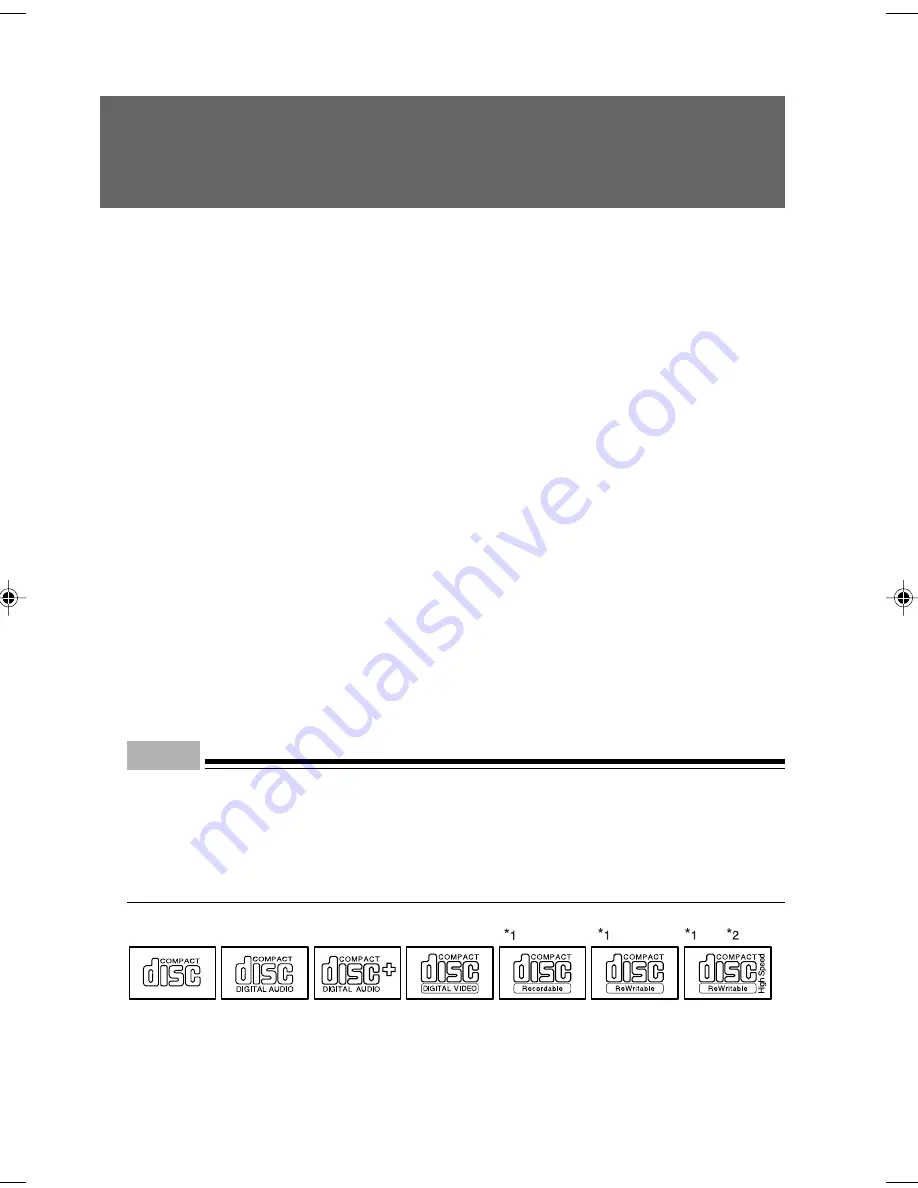
40
3 CDs
This section describes how to handle, insert, and remove a CD.
Notes on Handling
Follow the following guidelines to prevent faults when handling a CD.
Guidelines for CD Media
●
Apply no label to any side of the disk. Do not use a ballpoint pen or pencil.
●
Do not touch or damage the data side.
●
Do not bend the disk or put a heavy object on it.
●
If the disk has dirt or water droplets, use a damp cloth to wipe them off and clean the disk with
a dry cloth. Always wipe the disk along the radius.
●
Keep the disks dry.
●
Do not place the disks in an extreme temperature environment.
●
Do not place the disks in a humid and dusty environment.
Notes on Using the Drive
●
Do not use the CD, if it is not safeguarded according to “Handling guidelines for CD media”
above, or it has bends, cracks, or fissures. Otherwise, a fault may occur. The warranty is not
applied to any failure caused by the use of such CDs.
●
This PC accepts only round CDs. Do not use odd-shaped CDs. Otherwise, a fault may occur.
The warranty is not applied to any failure caused by the use of CD in a variant shape.
●
Use of a commercially available CD-ROM drive cleaning disk may put dusts on the lens. Do
not use a CD-ROM drive cleaning disk.
Point
•
A CD-ROM is the same as a music CD (compact disc) except it has computer information
(characters) instead of sound. ROM stands for Read Only Memory. This PC can read data
from CD-ROMs but cannot write data, except when CD-R/RW is selected .
•
This PC accepts any CD that has one of the following marks. Do not use the CD if it does not
carry any of them. Or, it may cause a failure. An additional application may be necessary to
use particular types of CDs.
*1
You can write on the CD if you have a CD-R/RW drive.
*2
If you write data at 8X speed or higher, you need to have a high speed-ready drive.
CHAPTER 5 Tokyo (35-48)
3/25/05, 8:23 AM
40
Summary of Contents for DESKPOWER C600 Series
Page 15: ...CHAPTER 1 Part Names ...
Page 22: ...CHAPTER 2 Installation and Connection ...
Page 42: ...CHAPTER 3 Security ...
Page 48: ...CHAPTER 4 Hardware ...
Page 61: ...CHAPTER 5 System Expansion ...
















































