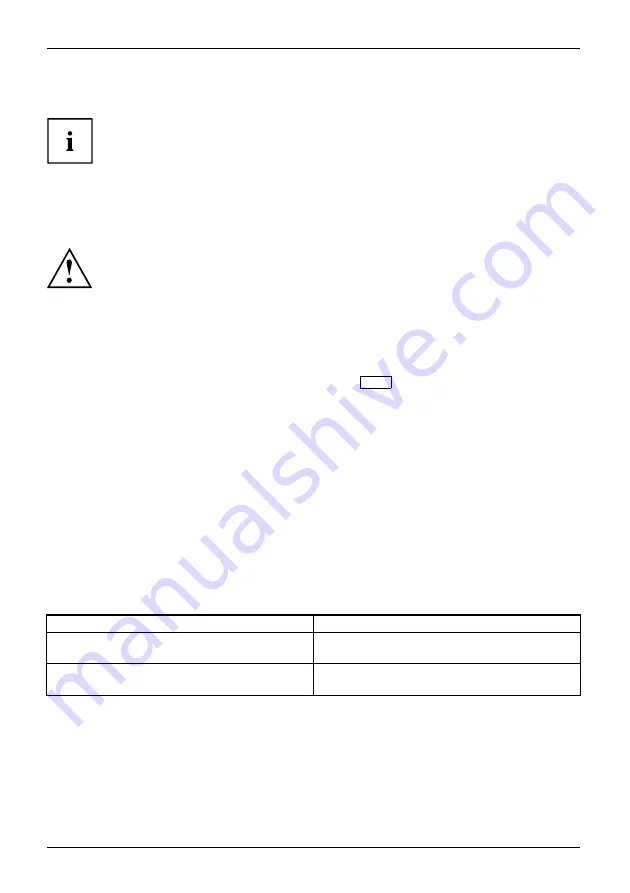
Troubleshooting and tips
Restoring the hard disk contents under Windows
Harddisk:
Operatingsystem,restoring
To perform the following steps, you must connect an external optical
drive (available as an option) to the device.
You can use the "Windows Recovery CD" (optionally available) and the "Drivers & Utilities
CD/DVD" to reinstall the operating system.
The instructions are provided on the case of the Recovery CD.
During the reinstall process your personal
fi
les and any installed programs
will be deleted. We advise you to backup your
fi
les to an external hard
drive, or CD / DVD disk before you start.
►
Switch the notebook on.
Depending on the
Fast Boot
setting in the
BIOS Setup utility
, the following
information may appear on the screen during start:
<ESC>Diagnostic screen <F12>Boot Menu <F2>BIOS Setup
►
When this message appears, press the function key
F12
.
►
Insert the "Windows Recovery CD" into the optical drive.
►
Select
CD-ROM
and press the Enter key.
►
Follow the instructions on the screen.
After the installation you must install all the drivers again. Some installed hardware
components will not be correctly supported until this has been done.
►
Insert the "Drivers & Utilities" CD/DVD into the optical drive. The CD starts automatically.
►
Click on the
Desk Update
button.
►
Select
Automatic driver installation (Express)
and click on
Start installation
.
►
Follow the instructions on the screen.
►
Restart your notebook when the driver installation is completed.
The notebook’s date or time is incorrect
Timenotcorrect
Timenotcorrect
Incorrectdate/time
Dateisincorrect
Cause
Troubleshooting
Time and date are incorrect.
►
With the
BIOS-Setup-Utility
, you can set the
date and time in the
main
menu.
If the time and date are still set incorrectly after
switching on the notebook.
►
Please contact your sales outlet or our
Hotline/Service Desk.
70
Fujitsu
Summary of Contents for CELSIUS H7510
Page 1: ...System Operating Manual FUJITSU CELSIUS H7510 ...
Page 3: ......
Page 10: ...Contents 6 Fujitsu ...













































