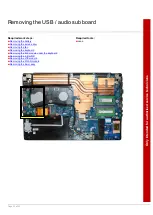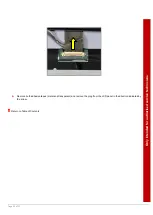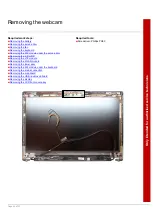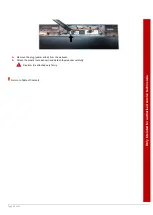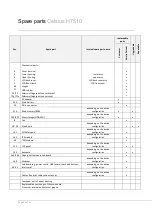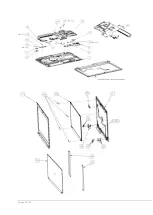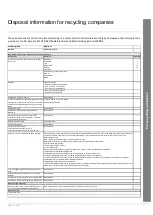Page 43 of 52
Onl
y
i
nt
e
nded
fo
r
a
ut
horis
e
d s
e
rv
ic
e
te
c
h
nic
ia
ns
Removing the LCD hinges
Required work steps:
■
Removing the service door
Removing the M.2 module under the keyboard
Removing the M.2 module under the service door
Removing the USB / audio sub board
Removing the LCD front cover assy
Required tools:
■
Screwdriver: Phillips PH00
►
Remove the six M2.5XL3 screws (yellow circles) and remove the hinges.
Summary of Contents for CELSIUS H7510
Page 47: ...Page 47 of 52 ...
Page 48: ...Page 48 of 52 ...
Page 49: ...Page 49 of 52 ...
Page 50: ...Page 50 of 52 ...
Page 52: ...Page 52 of 52 ...