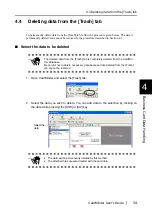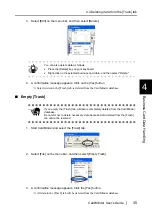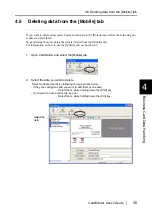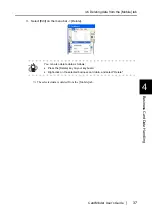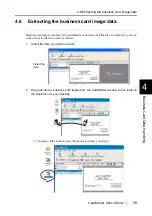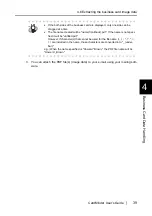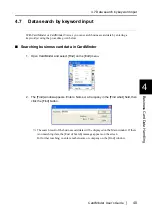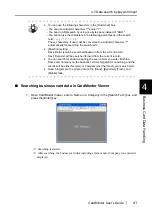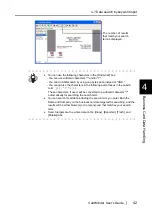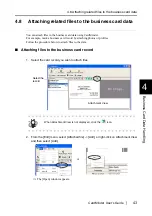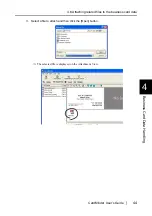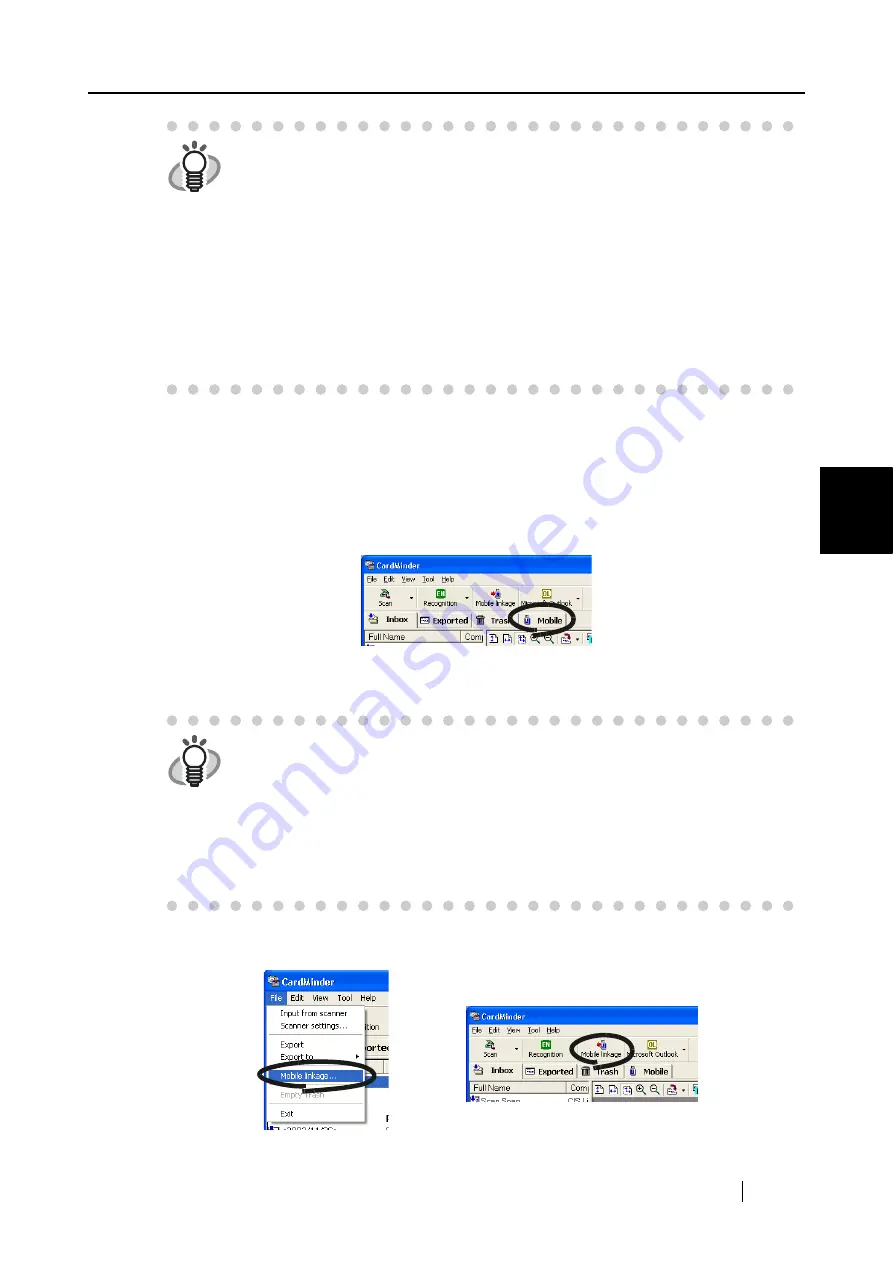
4.9 Viewing the business card data on other PCs
CardMinder User’s Guide
48
Business Card Data Handling
4
■
Copying the business card data to removable media
1. Start CardMinder and select the [Mobile] tab.
2. Set the removable media to your personal computer.
3. From the [File] menu, select [Mobile linkage] or click the [Mobile linkage] icon.
HINT
•
Data in the [Inbox] tab and data in the [Exported] tab cannot be copied at one
time. First, copy one of the tab’s data into a removable media, then copy the
data of the other tab.
•
Dragging and dropping the data into the [Mobile] tab does not move the origi-
nal data. Data in the [Mobile] tab is the link of the original business card data
in the [Inbox] and/or [Exported] tabs.
•
Data in the [Mobile] tab is the link of the original business card data in the
[Inbox] and/or [Exported] tabs. Therefore, the data stored in the [Mobile] tab
will automatically be updated when the original data is modified. When the
original data is deleted from the [Trash] tab, the link remains in the [Mobile]
tab; when the [Trash] tab is emptied, the link is finally deleted from the
[Mobile] tab.
HINT
•
Removable media is used to save data, and it can be connected to or discon-
nected from the personal computer as needed. Magneto-optic disks, Flash
memory devices (for USB interface, etc.) can be used for this function.
(* CD-R/RW, DVD-R/RW cannot be used.)
•
Removable media larger than 64MB is recommended.
(At least 8MB of memory is required as the space for the business card data
and its viewer application.)
•
Floppy disks do not have enough space for using this function.
or