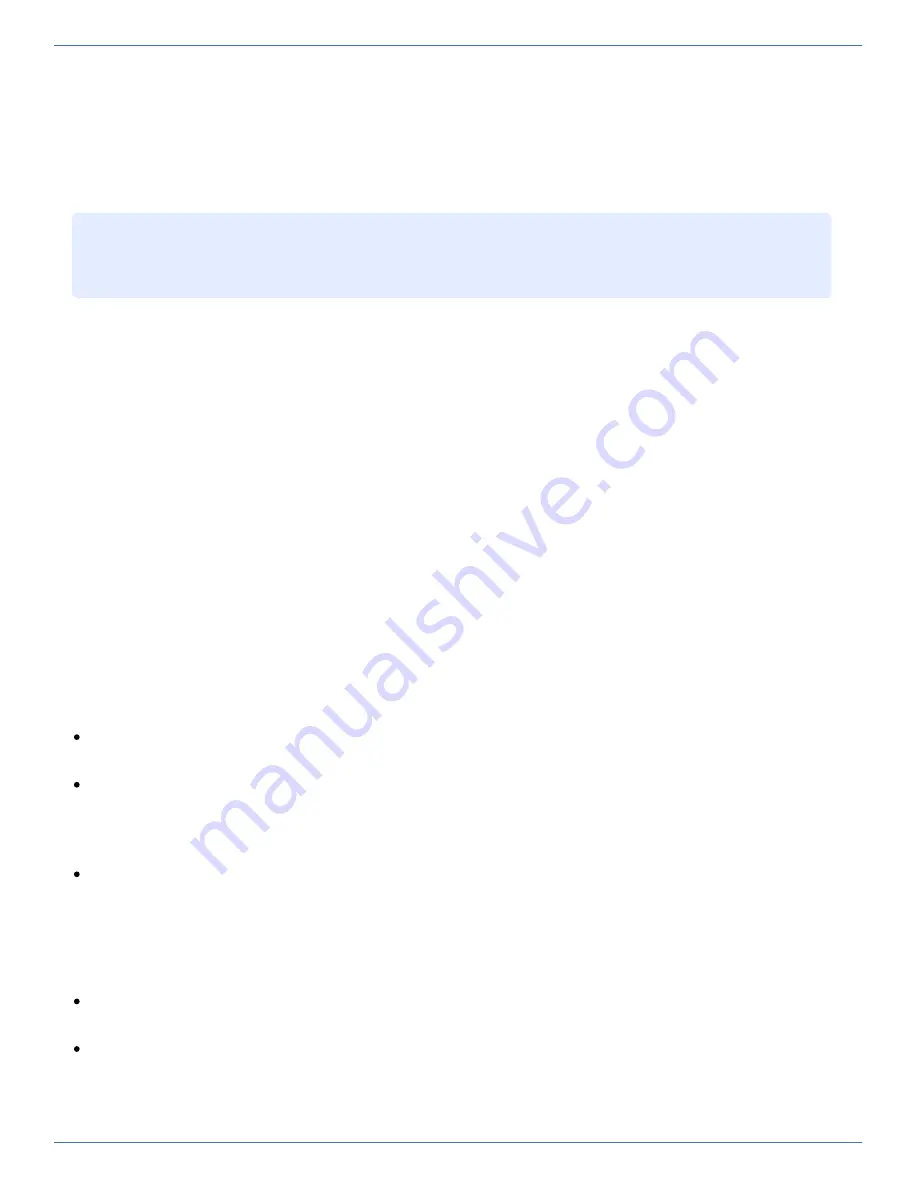
41
5
DOWN button
Press this button to select the left-hand item or to increase the value.
6
AUTO/EXIT button
Press this button to close the menu, to cancel the selection of an item to be adjusted, to cancel an adjusted
setting, or to perform automatic adjustment.
Menu control
>
Press the MENU/ENTER button (3).
The main menu is opened. The menu item selected is highlighted.
>
Use the UP and DOWN buttons (4 and 5) to go to the required menu item.
>
Select an item with the MENU/ENTER button (3). The list entry selected is highlighted.
>
Use the MENU/ENTER button (3) and the UP and DOWN buttons (4 and 5) to add the settings to the list
entries selected.
>
Confirm each of your settings by pressing the MENU/ENTER button (3).
>
Quit the list entry, the menu item and the menu using the AUTO/EXIT button (6).
Switching the monitor on
>
Press the power button (1) to turn the monitor on.
Notes on the LCD Display
While the on-screen display may shift, blink, or otherwise be disturbed just after the power is turned on or the OS
starts up/shuts down, this does not indicate a machine failure, and the device may be used normally.
While 1280 × 1024 is the native full-screen resolution, the LCD display is full screen for all resolutions.
For resolutions other than 1280 × 1024, characters may be blurred and the thickness of thin lines can be uneven.
This is because the full-screen display is made by digital interpolation of the low-res output, not by physical
magnification. This is not a machine failure, and the device may be used normally.
Although there might be some always-off dots or some always-on dots, this is accepted as it is a natural
characteristic of LCDs, not as a fatal imperfection. So use this device normally.
Keyboard operations
Using the Fn key on the compact layout keyboard of this device allows functions equivalent to a full keyboard.
By pressing both the Fn key and a key with underscored characters, you can use the function indicated by the
characters (for example, Scr Lk, Prt Sc, and SysRq).
When the Num Lock LED is lit, the functions indicated by the enclosed characters shown on some keys are
enabled.
It is possible to directly adjust the screen brightness by pressing the UP or DOWN button when the menu
is not displayed.
It is possible to perform automatic adjustment (position and focus) by pressing the AUTO/EXIT button.
i






























