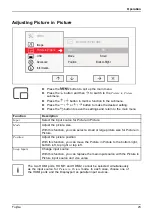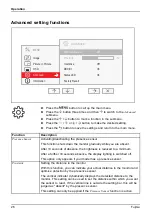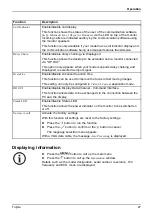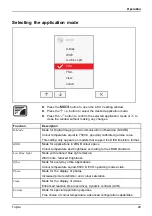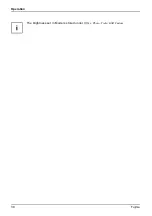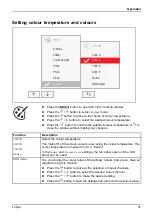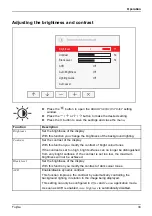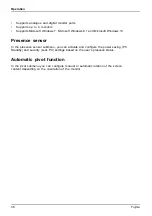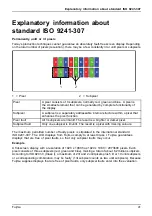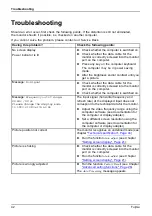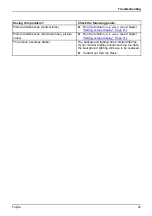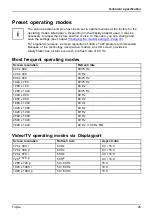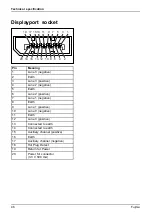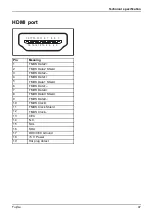Operation
•
Supports analogue and digital monitor ports
•
Supports up to 4 monitors
•
Supports Microsoft Windows 7, Microsoft Windows 8.1 and Microsoft Windows 10
Presence sensor
In the presence sensor submenu, you can activate and con
fi
gure the power saving (PC
Standby) and security (Lock PC) settings based on the user’s presence status.
Automatic pivot function
In the pivot submenu you can con
fi
gure manual or automatic rotation of the screen
content depending on the orientation of the monitor.
36
Fujitsu