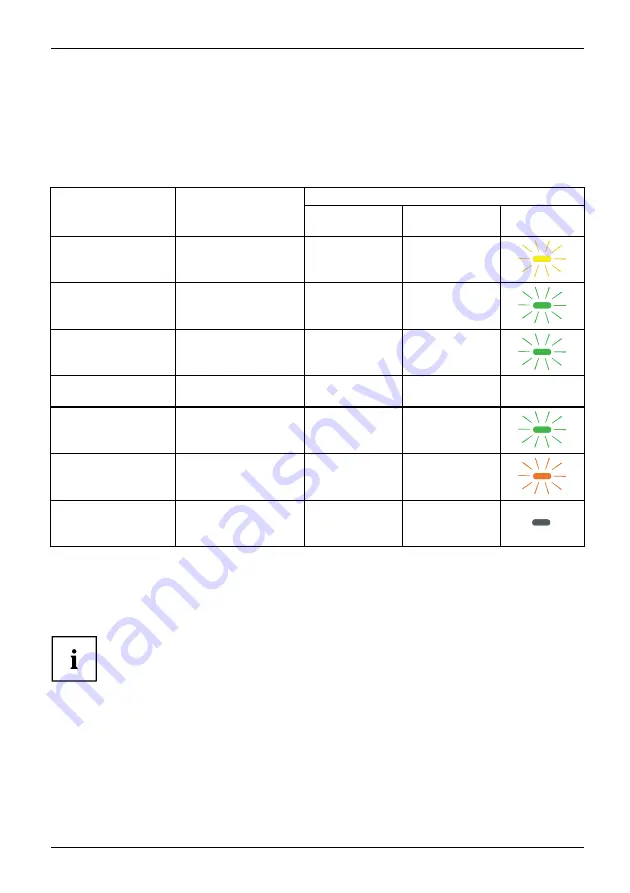
Notes on power management
Notes on power management
If your computer is equipped with power management (power-saving mode), the monitor can fully
support this function. Here the monitor does not distinguish between the individual energy-saving
modes of the computer (standby mode, suspend mode and OFF mode), as it is capable of
immediately switching into the mode with the highest energy-saving effect.
Power consumption
Mode
State
Typical
Maximum
Power
indicator
Power On –
maximum operation
Maximum brightness /
with USB and audio
68.6 W
<73 W
Power On – Normal
mode
Maximum brightness /
without USB and audio
38 W
<41 W
Energy Star
Brightness 200 cd/m
2
,
without USB and audio
30.5 W
< 42 W
EU Energy Label
Without USB and
audio
42 W
–
–
ECO
Without USB and
audio
38 W
<41 W
Readiness
(standby)
Without USB devices
connected
0.32 W
<0.4 W
Off
Without USB devices
connected
0.30 W
<0.35 W
If the computer detects inactivity (no input) it sends an appropriate signal to the monitor to reduce
the power consumption (power saving mode). The power indicator of the monitor changes
colour to show the change in status. ECO mode is the preset factory default.
Once an input is made at the computer the screen contents are restored.
For detailed information on how energy-saving mode operates, please refer to
the operating manual or technical manual of the computer.
Fujitsu
37












































