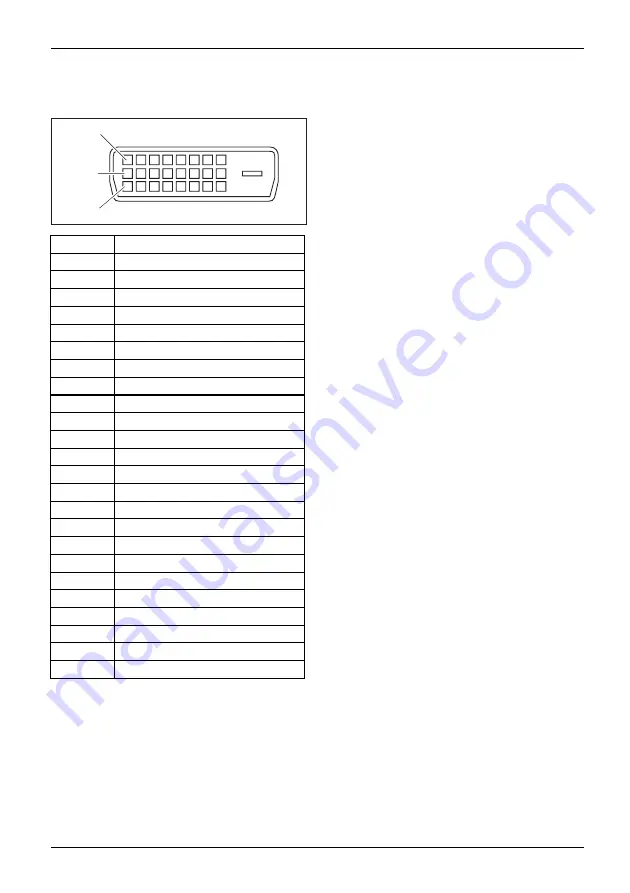
Technical specification
DVI-D port
9
1
17
Pin
Meaning
1
TMDS Data2–
2
TMDS Data2+
3
TMDS Data 2/4 Shield
4
not connected
5
not connected
6
DDC Clock
7
DDC Data
8
Analog Vertical Sync
9
TMDS Data1–
10
TMDS Data1+
11
TMDS Data 1/3 Shield
12
not connected
13
not connected
14
+5V Power
15
Earth
16
Hot Plug Detect
17
TMDS Data0–
18
TMDS Data0+
19
TMDS Data 0/5 Shield
20
not connected
21
not connected
22
TMDS Clock Shield
23
TMDS Clock+
24
TMDS Clock–
Fujitsu
47




































