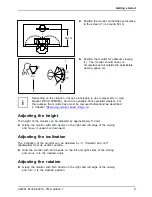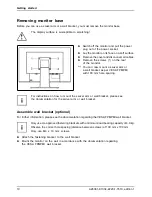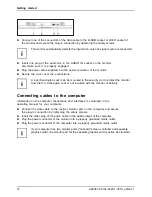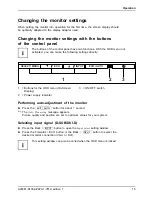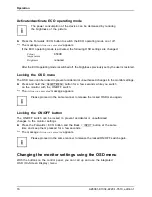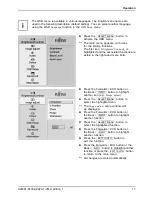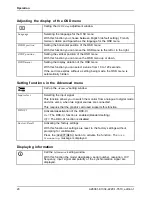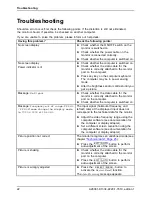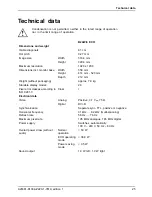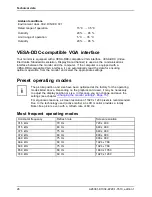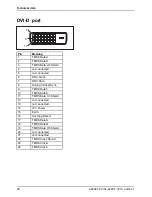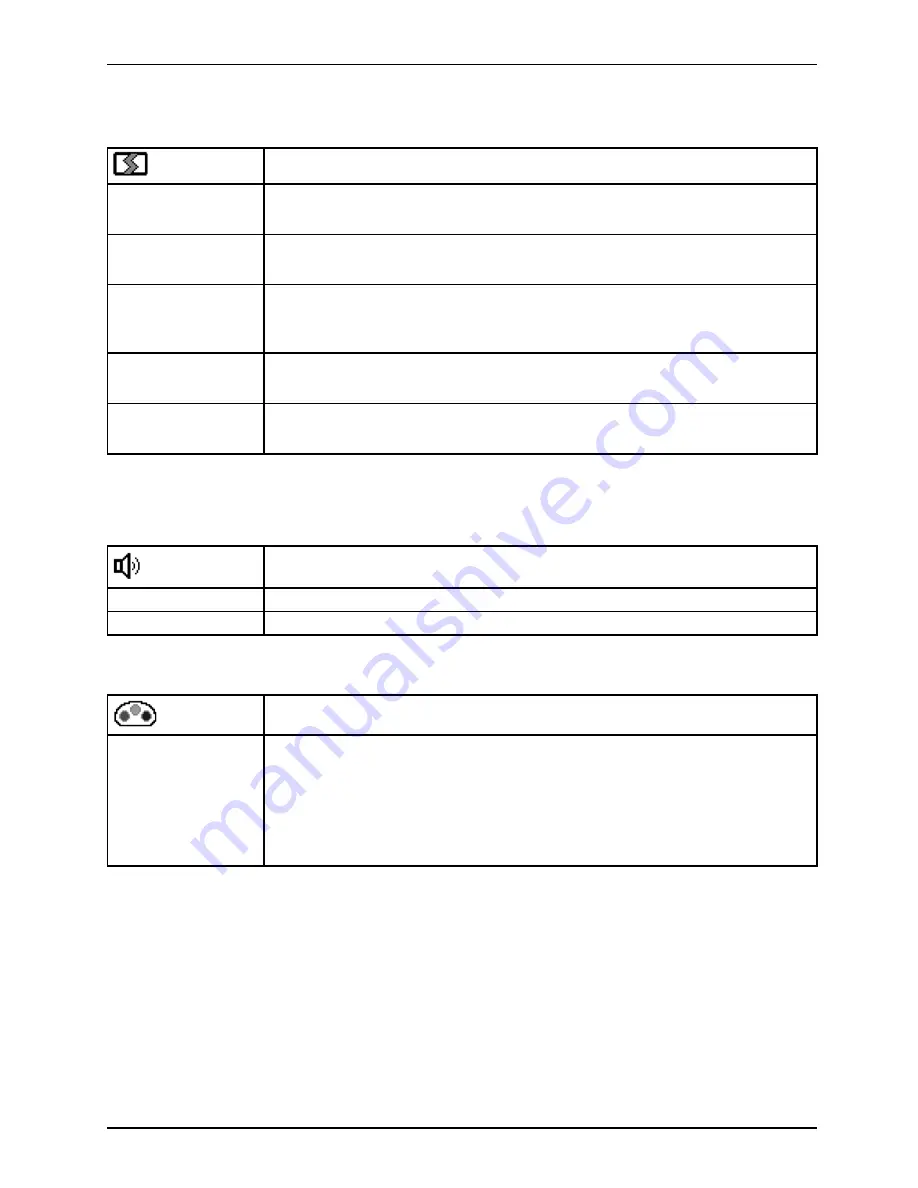
Operation
Adjusting the screen size and position
Calling the
Image adjust
setting window
H-position *
Adjustment of the picture horizontal position
With this function you can move the picture to the left or to the right.
V-position *
Adjusting the picture vertical position
With this function you can move the picture up or down.
Clock *
Adjusting the synchronisation settings
This function is used to adjust the picture width, to eliminate vertical picture
interference.
Phase *
Eliminating picture interference
With this function you
fi
ne-tune your monitor to eliminate picture interference.
Sharpness
Setting the picture sharpness
This function is used to adjust the picture sharpness.
* function not available in DVI mode
Adjusting the volume
Call the
Audio
setting window
Volume
Set the volume for playback with the integrated loudspeakers
Mute
Switch the loudspeakers off or on
Setting the colour temperature and colours
Call the
Colour
setting window
Select the colour temperature
The "warmth" of the screen colours is set using the colour temperature. The
colour temperature is measured in Kelvin (K). You can choose between
sRGB
,
6500 K
,
7500 K
,
9300 K
,
Native
and
Custom Colour
.
In the user-de
fi
ned setting you can change the colour ratios of the basic
colours (red, green, blue) as required.
A26361-K1334-Z220-1-7619, edition 1
19