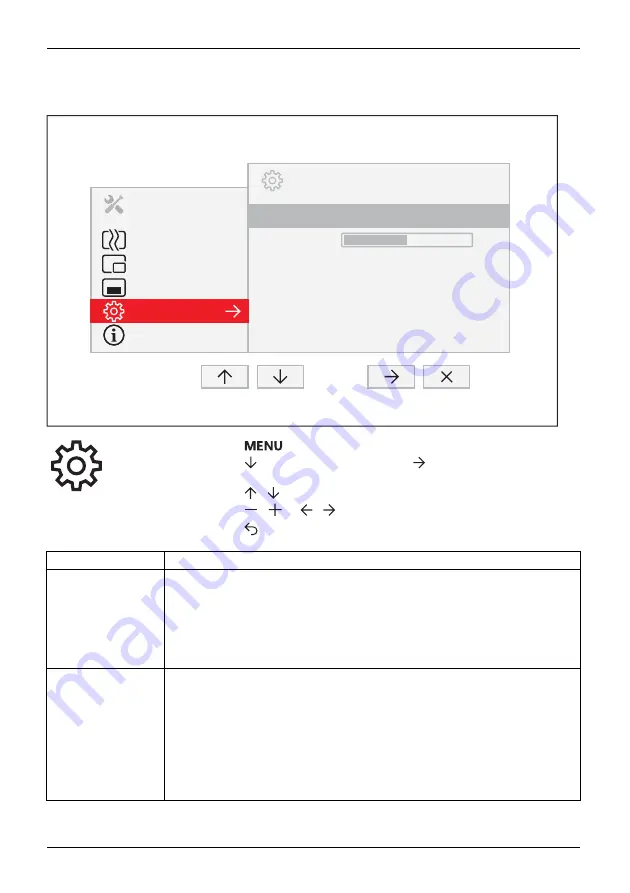
Operation
Advanced setting functions
MENU
ADVANCED
Presence Sensor
Proximity
Overdrive
DDC/CI
Status LED
Factory Recall
Off
Off
On
On
50
Image
Picture in Picture
OSD
Advanced
Information
►
Press the
button to call up the main menu.
►
Press the
button three times and then
to switch to the
Advanced
submenu.
►
Press the
/
button to mark a function in the submenu.
►
Press the
/
or
/
button to make the desired setting.
►
Press the
button to save the settings and return to the main menu.
Function
Description
Presence Sensor
Activating/deactivating the presence sensor
This function shuts down the monitor gradually while you are absent.
After 10 seconds of absence, the brightness is reduced to a minimum.
After a further 30 seconds absence, the display lighting is switched off.
This option only appears if your model has a presence sensor.
Proximity
Setting the distance to the monitor
With this function, you can indicate your actual distance to the monitor and
optimise detection by the presence sensor.
The vertical indicator dynamically displays the detected distance to the
monitor. This setting can be used to set the distance within which you want
the sensor to react. If the vertical line is outside the setting bar, this will be
judged as "absent" by the presence sensor.
This setting can only be applied if the
Presence Sensor
function is active.
26
Fujitsu






























