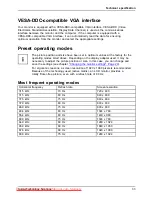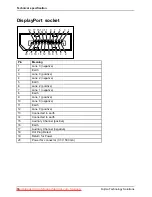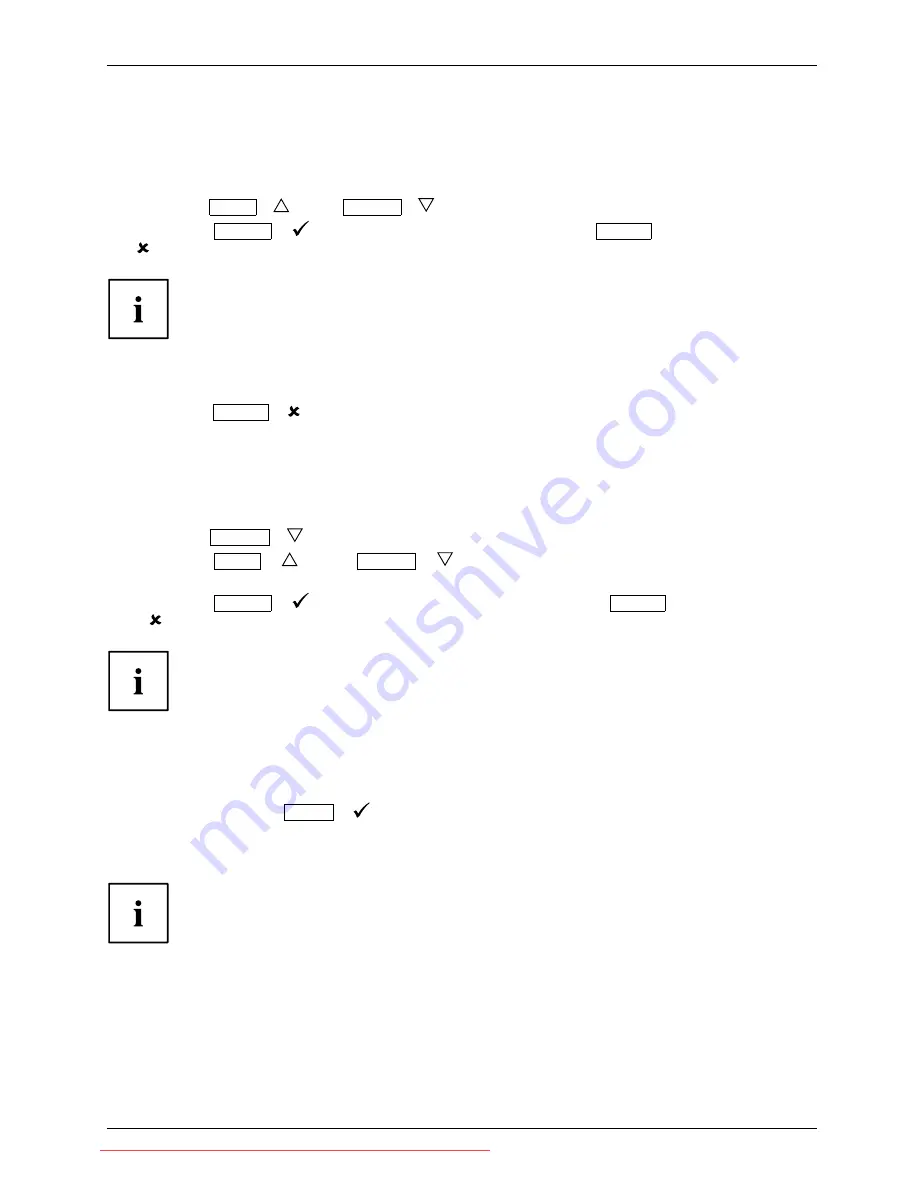
Operation
Select OSD language
If one of the buttons is being pressed for the
fi
rst time for the OSD menu, the
selection screen for the language is displayed:
►
Press the
ECO
/
or the
INPUT
/
button to select the required language.
►
Press the
MENU
/
button to con
fi
rm your entries or the
AUTO
/
button to cancel the process.
After selecting the OSD language for the
fi
rst time, you can change
it at any time in the OSD.
Performing auto-adjustment of the monitor
►
Press the
AUTO
/
button for about 1 second.
The
Auto Processing
message appears
Picture quality and position are set to optimum values for your system.
Selecting the input signal (D-SUB/DVI-D/DP)
►
Press the
INPUT
/
button to call up the
Input select
settings window.
►
Press the
ECO
/
or the
INPUT
/
button to select the desired
monitor connection (VGA, DVI or DP).
►
Press the
MENU
/
button to con
fi
rm your selection or the
AUTO
/
button to cancel the process.
This setting window can also be called up when the OSD menu is locked.
Locking the OSD menu
The OSD menu can be locked to prevent accidental or unauthorised changes to the monitor settings.
►
Press and hold the
MENU
/
button for a few seconds while you switch
on the monitor using the ON/OFF switch.
The message
OSD locked / unlocked
is displayed.
Please proceed in the same manner to release the locked OSD menu again.
Fujitsu Technology Solutions
21
Downloaded from ManualMonitor.com Manuals