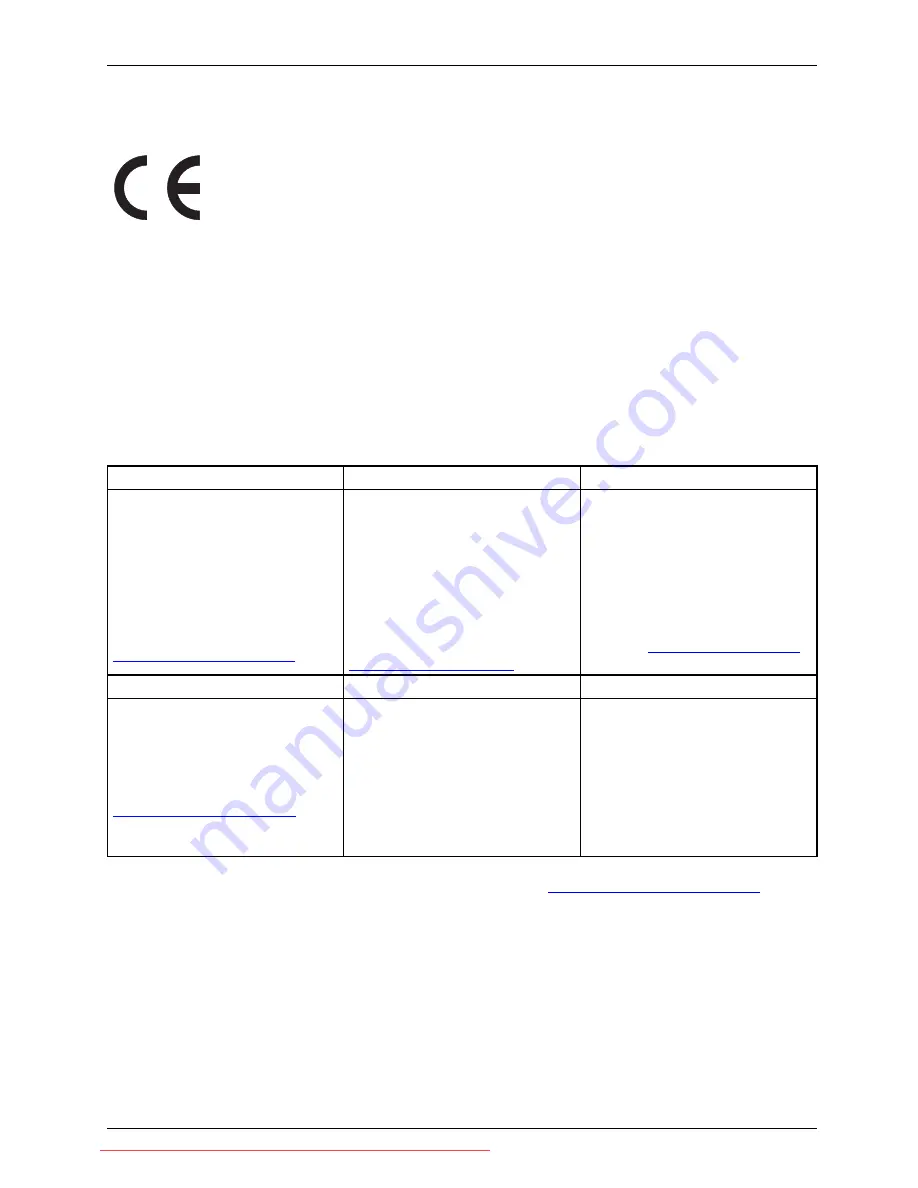
Important notes
CE marking
The shipped version of this device complies with the requirements of EEC
directives 2004/108/EC "Electromagnetic compatibility" and 2006/95/EC
"Low voltage directive".
Disposal and recycling
This device has been manufactured as far as possible from materials which can be recycled or
disposed of in such a way that the environment is not damaged. The device may be taken back after
use to be reused or recycled, provided that it is returned in a condition that be
fi
ts its intended use.
Any components not reclaimed will be disposed of in an environmentally acceptable manner.
The device must be disposed of in accordance with the local regulations for disposal of special waste.
If you have any questions on disposal, please contact your local sales of
fi
ce or our
Service Desk, or contact one of the following directly:
Germany
Belgium
Switzerland
Fujitsu Technology Solutions
GmbH
Remarketing and Recycling
D-33106 Paderborn
Tel.: +49 5251 / 81 80 10
Fax: +49 5251 / 81 80 15
"http://ts.fujitsu.com/wvm"
RECUPEL
Boulevard Reyers, 80
B-1030 Brussels
Tel.: +32 2 / 706 86 16
Fax: +32 2 / 706 86 13
E-Mail: [email protected]
"http://www.recupel.be"
SWICO
Schweizerischer
Wirtschaftsverband der
Informations-, Kommunikations-
und Organisationstechnik
A list of the SWICO
acceptance places can be
found at:
"http://www.swico.ch"
Asia
USA
Taiwan:
Environmental Protection
Administration
Executive Yuan R.O.C.
"http://recycle.epa.gov.tw"
Fujitsu America, Inc.
1250E. Arques Avenue
Sunnyvale, CA 94085 U.S.A.
Contact: Henning, Bernd
Phone No.: (408) 329-6737
Fax No.: (408) 746-8299
Information on this subject is also available on the Internet at
"http://ts.fujitsu.com/recycling"
.
Fujitsu Technology Solutions
9
Downloaded from ManualMonitor.com Manuals














































