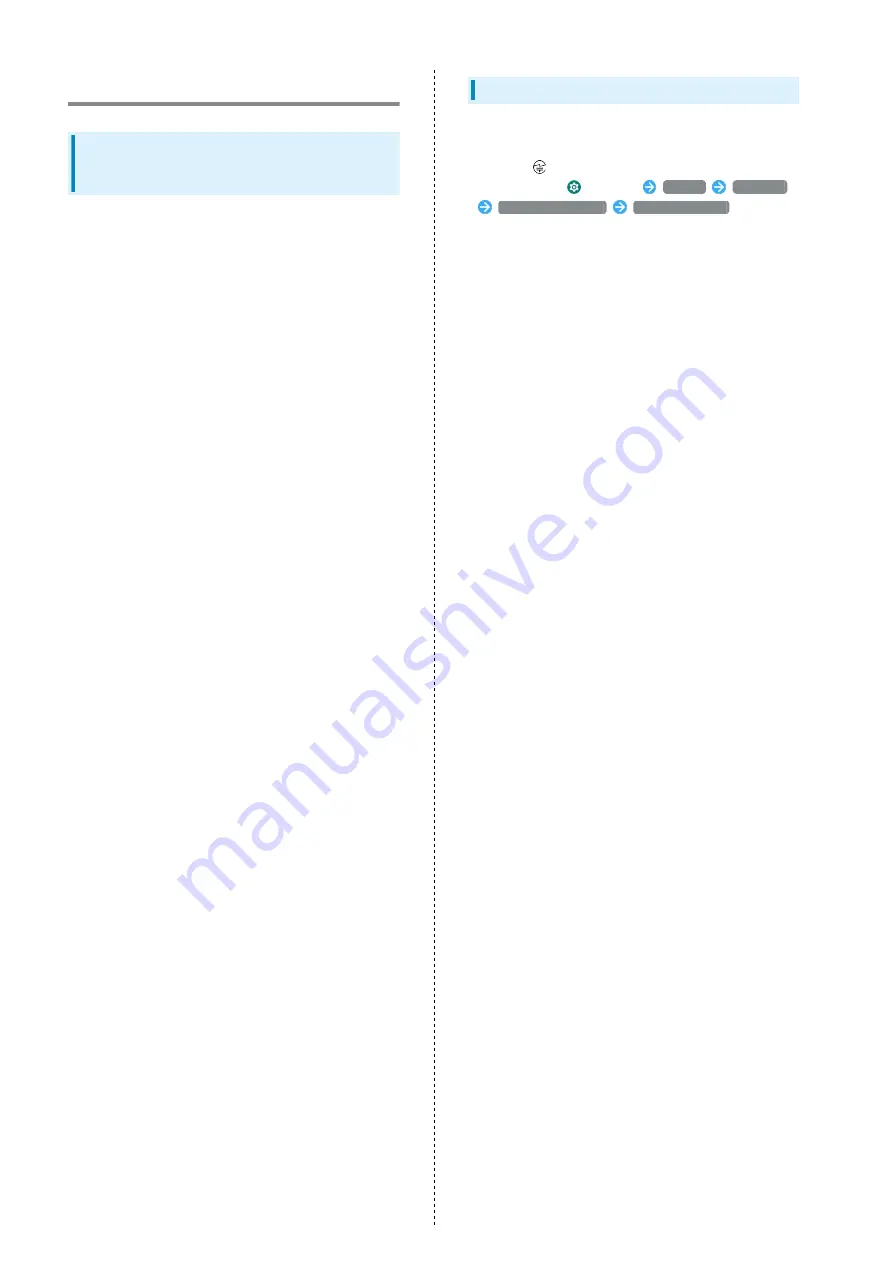
104
Handset & Hardware Care
Handset, SIM Card, AC Charger (Sold
Separately), Optional Accessories
(Common)
・Use handset with Slot Cap firmly closed to ensure water
resistance (IPX5, IPX8 equivalent).
However, this is not guaranteed for all conditions of usage.
Do not allow water to enter handset and do not splash
water on AC Charger (sold separately)/optional accessories.
AC Charger (sold separately)/optional accessories are not
water resistant. Do not open/close Slot Cap in rain or while
water is on handset. May allow water to enter handset and
cause corrosion.
Handset will not covered by warranty if malfunction is
determined to be due to such water exposure.
・Excessive force on handset may break it and cause it to
malfunction. Do not sit down with handset in a back pocket,
and do not place heavy objects in a bag with handset inside.
Such malfunction is not covered by warranty even if handset
exterior appears undamaged.
・Display is made of hardened glass, however, it may be
broken if subjected to excessive force or strong impact. If
broken, cease use and do not touch fragments.
・Avoid extreme temperatures.
・Use within temperatures of 5°C to 35°C and humidity 45%
to 85%.
See "
Water, Dust, and Shock Resistance
" for use in a bath
room.
・Do not use in a dusty place or where there is much
vibration.
・Clean charging terminal with a dry cotton swab, etc.
occasionally.
Dust may cause contact failure. Do not apply excessive
force; may deform terminal.
・Clean with a dry, soft cloth. Using benzine, thinner, alcohol,
detergent, etc. may fade color/print.
・Handset use near TVs, speakers, etc. may cause interference.
・Handset normally may become warm while calling, using
applications, charging, etc.
・A guardian should instruct children and ensure safe use,
and should also supervise use. Failure to do so may result in
injuries.
・Do not place near corrosive chemicals or where corrosive
gases are generated. May cause malfunction or loss of
internal data.
・Insert/remove connector on external device in/from charging
terminal or Stereo Earphones Port without bending. Insert/
remove in correct direction. Failure to do so may cause
breakage or malfunction.
・Do not bring cash cards, floppy disks, credit cards,
telephone cards, or other magnetic media near handset. May
cause recorded data to be erased.
・Do not subject SD Card to vibration or shock or power off
handset while it is being accessed. May cause data to be
erased or may cause malfunction.
・Do not scratch, bend, twist, or place heavy objects on
equipment. Do not drop or subject to impact. May cause
internal data to be erased or may cause malfunction.
Handset
・Handset is certified as conforming to technical standards
for specified wireless equipment based on the Radio Law. To
show the
mark of technical conformity:
In Home Screen,
(Settings)
System
Advanced
System information
Regulatory labels
・Contacts, mail, bookmarks, and other data saved on handset
may be altered or lost due to accident, malfunction/repair,
or other handling. Be sure to back up important data.
SoftBank is not responsible for any damages or loss of
profit from alteration/loss of data.
・Display is manufactured with high precision technology,
however, some pixels may not illuminate or may always be
illuminated, and is normal.
・Do not intentionally apply strong force to Display (pressing
hard, hitting, etc.). May cause scratching or breakage.
・Do not press fingernails, sharp objects, or hard objects
against Keys or Display. May cause scratching or breakage.
Touch panel is designed to be touched lightly. Do not press
strongly with fingers or pointed objects (fingernails, ball
pen, pin, etc.).
To prevent malfunction of Display, do not:
・Operate with gloved hands
・Operate with fingernails
・Operate with an object on Display
・Attach protective sheet or sticker
・Operate Display while wet or dewed
・Operate with wet or sweaty fingers
・Operate under water
・In a public place, use handset without disturbing others.
・Repeated and continuous video shooting or using
applications for a long time may make handset warm, and
prolonged contact may cause low-temperature burns.
・Handset may become warm during use or charging. Handset
may stop charging or dim Display as a safety precaution, but
is normal.
If handset is used under such conditions, alert may appear
and handset may power off.
・Continuing to use Camera while handset is warm causes
warning to appear, and handset may power off.
・If handset becomes extremely hot during use, cease use
immediately.
・If the same screen is viewed for a long while, afterimages
may remain. This is normal. It is recommended to set a
short delay time for handset to enter sleep to prevent
afterimages and save power.
・Clean Display with a dry, soft cloth. Using a wet cloth or
glass cleaner may cause it to malfunction.
・Do not cover Light Sensor with your finger or a sticker.
・Do not cover Light Sensor with a sticker. Display may remain
off and inoperable when calls arrive or during calls.
・If your hair covers your ear during a call, proximity sensor
may not work properly or may brush Display and end call.
・Covering internal antenna area with fingers or metal objects
may affect sensitivity.
・Slot Cap is designed not to easily be removed, but can be
removed if pulled strongly. Reattach if it becomes removed.
・Being brought in from cold outdoors to warm indoors, cold
air from air conditioning, etc. may cause condensation in
handset. Condensation may result in malfunction.
Summary of Contents for arrows U
Page 1: ...arrows U User Guide ...
Page 2: ......
Page 6: ...4 ...
Page 22: ...20 ...
Page 29: ...Touchscreen Text Entry Using Touchscreen 28 Text Entry 29 ...
Page 32: ...30 ...
Page 39: ...Phone Placing Answering Calls 38 Optional Services 40 Phone Number 46 Using Contacts 46 ...
Page 49: ...47 Phone arrows U Set items SAVE Contact is saved ...
Page 50: ...48 ...
Page 51: ...Messaging Message メッセージ Message 50 Using Gmail 51 ...
Page 54: ...52 ...
Page 55: ...Internet Using Chrome 54 ...
Page 58: ...56 ...
Page 59: ...Camera Capturing Still Images Videos 58 Viewing Captured Still Images Videos Photos 59 ...
Page 62: ...60 ...
Page 63: ...Application Basics Applications 62 Adding Deleting Application 63 ...
Page 68: ...66 ...
Page 69: ...Wi Fi Bluetooth Connecting by Wi Fi 68 Using Bluetooth Function 69 ...
Page 72: ...70 ...
Page 84: ...82 ...
Page 85: ...Global Services Global Roaming 84 Making Calls while Abroad 85 ...
Page 90: ...88 ...
Page 94: ...92 ...
Page 119: ......















































