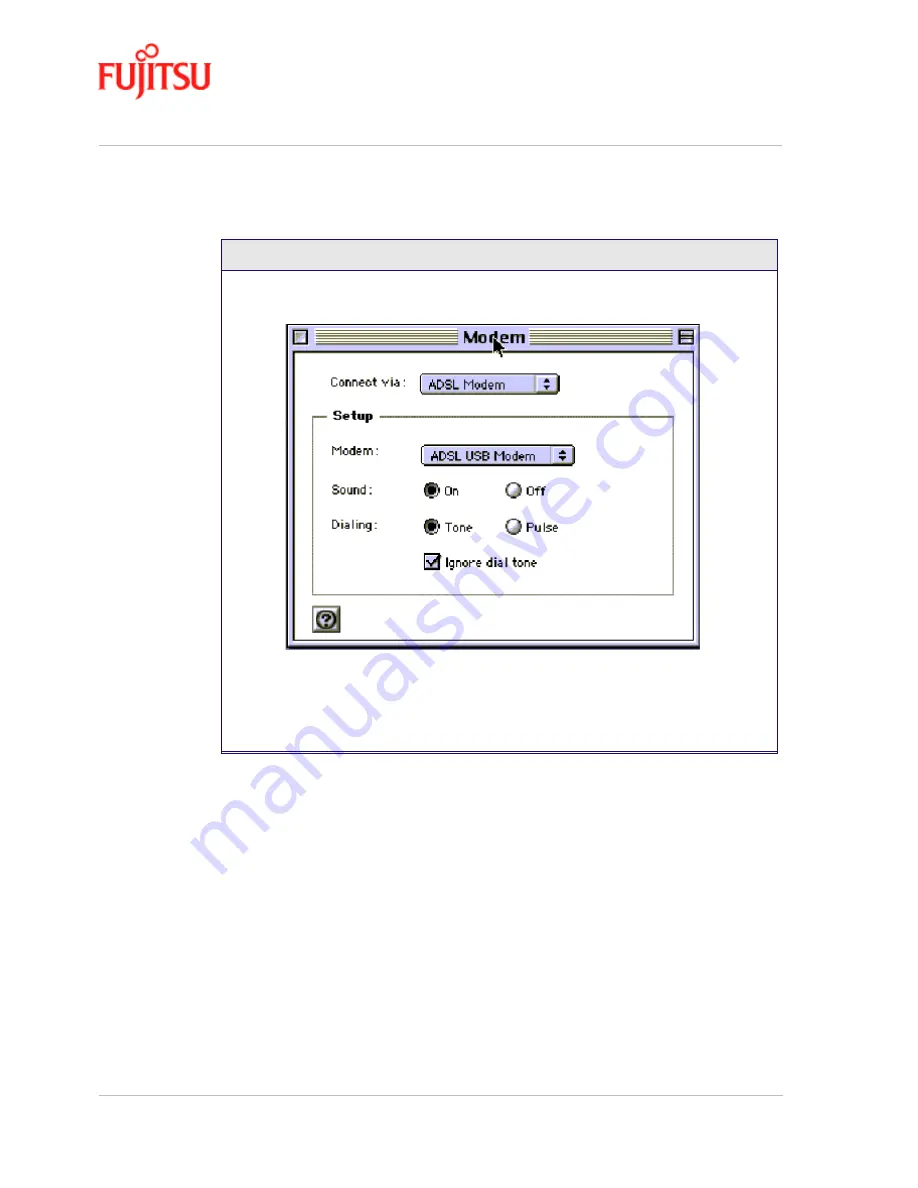
Installation and Software Setup for an Apple Macintosh Computer
In Commercial Confidence
Page 3 - 12
ADSL USB Modem - User Manual
Issue 02 March 02
FTEL
4.
From “Control Panel”, open the “Modem” folder and select Fujitsu ADSL USB
Modem from the
Connect via
: drop-down menu.
5.
In the “Setup” section, select Fujitsu ADSL USB Modem from the drop-down under
Modem
.
6.
Select the Ignore dial tone check box.
7.
Close this window and Save.
Procedure 3-4: Connecting to a Remote Network (Continued)






























