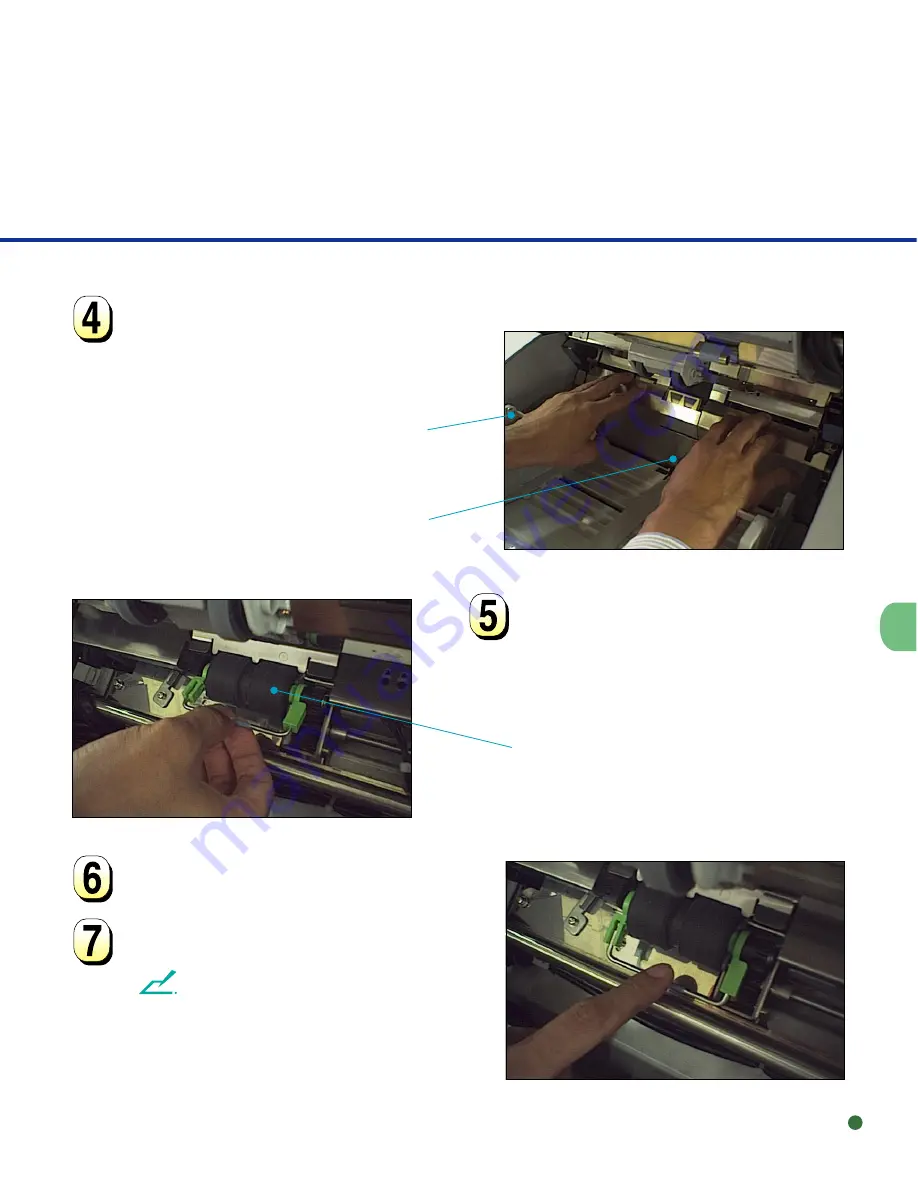
3-9
Turn the lever of the brake roller
upward and pull out the brake
roller upward.
Holding the top of the guide plate,
press the guide plate down, and
lift it toward you to remove it.
○
○
○
○
○
○
○
○
○
○
○
○
○
○
○
○
○
○
○
○
○
○
○
○
○
○
○
○
○
○
○
○
○
○
○
○
○
○
○
○
○
○
○
○
○
○
○
○
○
○
○
○
○
○
○
○
○
Attach a new brake roller until it
locks.
Put the guide plate in position.
○
○
○
○
○
○
○
○
○
○
○
○
○
○
○
○
○
○
○
○
○
○
○
○
○
○
○
○
○
○
○
○
○
○
○
○
○
○
○
○
○
○
○
○
○
○
○
○
○
○
○
○
○
○
○
○
○
Guide plate
Hopper guide
Brake roller
NOTE
Confirm that the guide plate is installed
correctly. If it is miss connected, it will cause
paper jams and noise by touching the hopper
table.
Summary of Contents for 4099D - M VRS
Page 1: ...Reference Guide M4099D Image Scanner ...
Page 7: ...iv ...
Page 35: ...2 18 ...
Page 49: ...3 14 ...
Page 63: ...5 12 Contact a manufacturer s authorized service center ...
Page 69: ......
















































