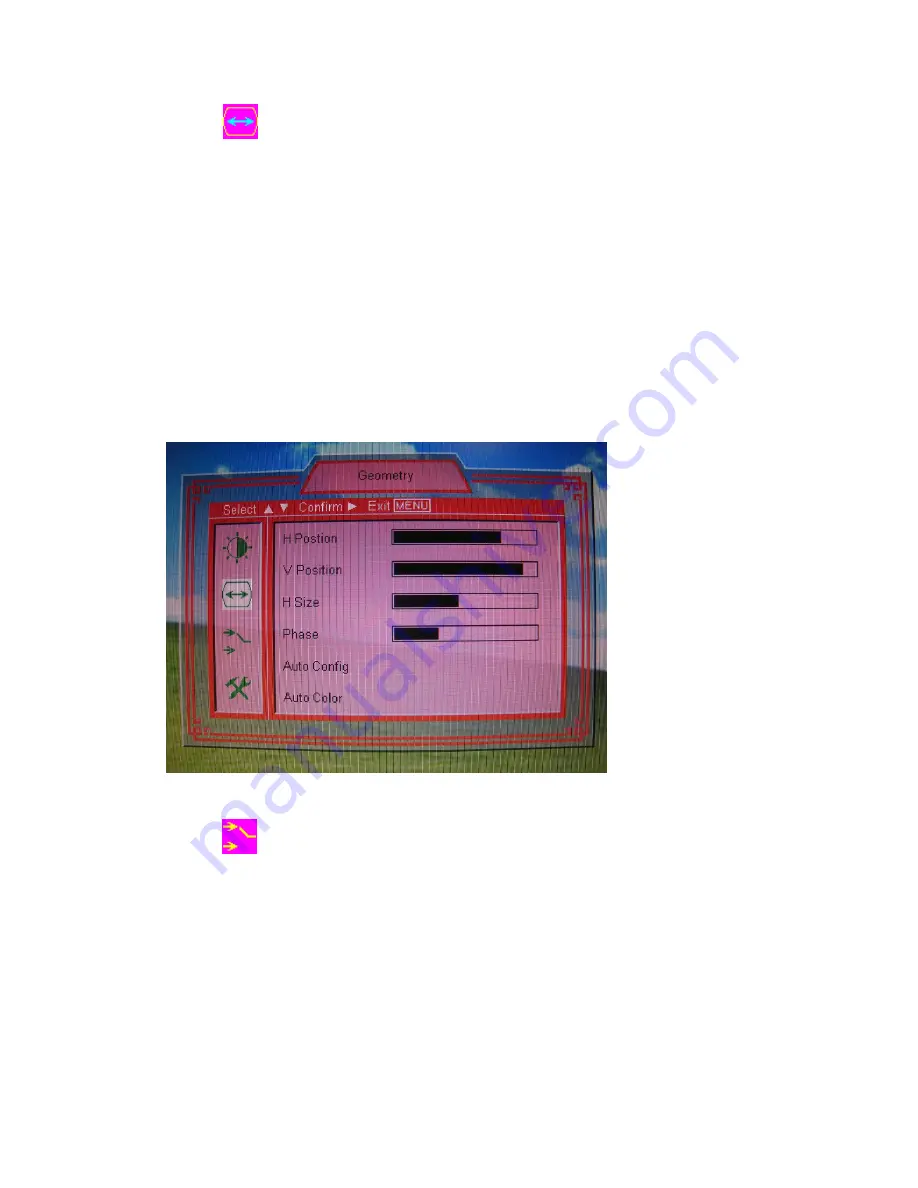
Copyright Fujitsu Australia Ltd and its licensors © 2007
11
2.
The
is the Main menu of sub-menus : H-Position, V-Position, H-Size,
Phase, Auto Config & Auto Color. Press the VOL +/+ key or VOL -/- key ( VOL:
Volume) to confirm and adjust the value of each sub-menu items. Press the Source key
to select the sub-menu you expect (display bright when you select it). If the image is
displayed on the screen abnormally or incorrectly, such as image shift, jitter,
background noise ( flicker noise, waterfall noise, etc. ) and so on, you can use the
‘Auto Config’ function (just press the key) to make a auto adjustment under the full
screen display state. The abnormal or incorrect images will disappear.
Menu Diagram:
3.
The
is the Main menu of sub-menus: AV, S-Video and VGA(PC) signals.
Press the VOL +/+ key or VOL -/- key ( VOL: Volume) to confirm each sub-menu items.
Press the Source key to select the input signal (the sub-menu) you expect (display
bright when you select it).















