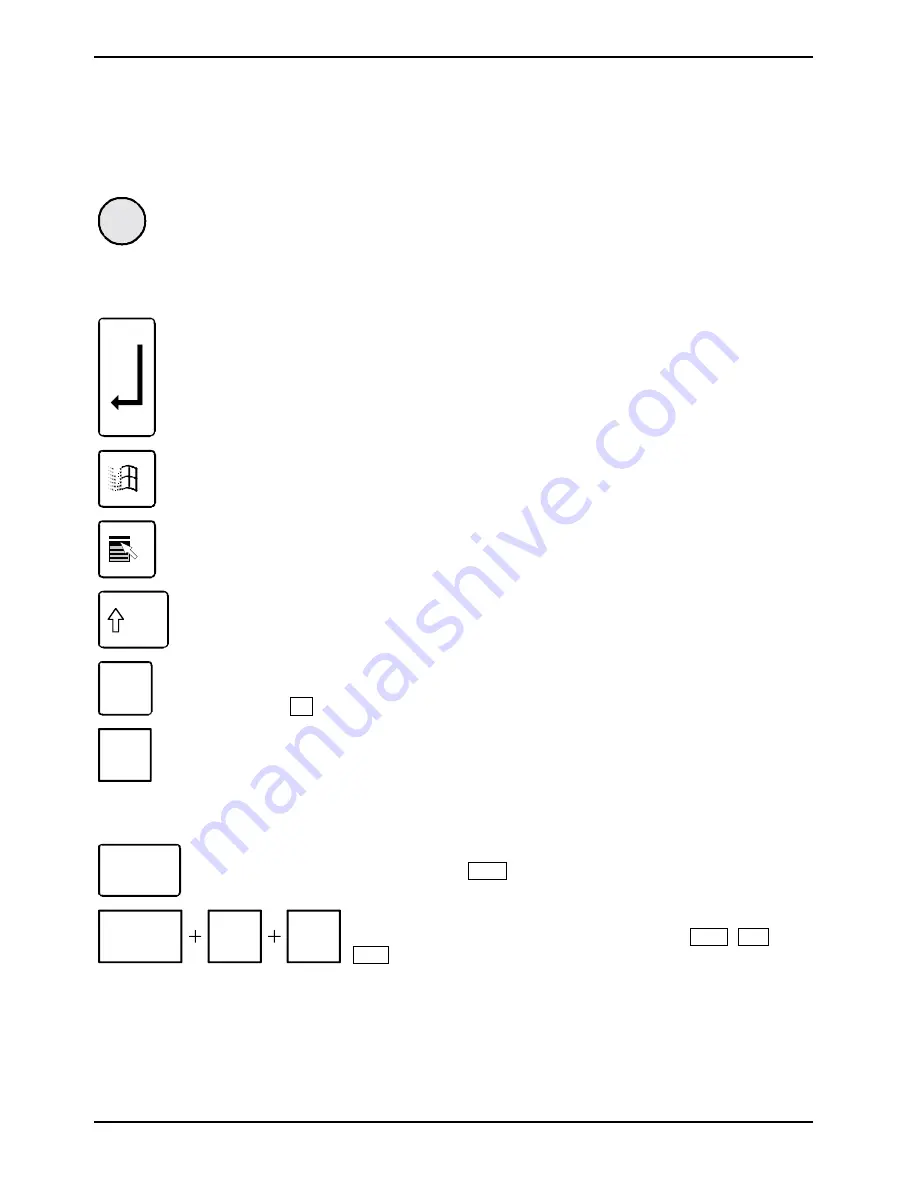
Operation
22
A26361-K675-Z120-1-7619, edition 3
Important keys and key combinations
The following description of keys and key combinations refers to MS Windows. Details of other keys
and key combinations can be found in the documentation of the relevant application programme.
ON/OFF switch (optional)
Depending on the setting in the
BIOS Setup
, the system can be switched on, off, or
on and off with this button. Some operating systems allow you to configure
additional functions of the ON/OFF switch in the Control Panel.
On some keyboards the ON/OFF switch can only be used with ACPI. Otherwise the
key is inoperative. The mainboard must support this function.
Enter key
confirms the marked selection. The enter key is also referred to as the "Return" key.
Start key
calls up the Windows
Start
menu.
Menu key
invokes the menu for the marked item (Windows).
Shift key
enables upper-case letters and the upper key symbols to be used.
Alt Gr
Alt Gr (e.g. German keyboard)
produces a character shown on the right-hand side of a key (e.g. the character @
on the key
Q
).
Num
Lock
Num key
Switches the numeric key pad between the number ("Num" indicator lights up) and
the editing modes ("Num" indicator does not light up).
When the Num Lock indicator is lit the digit and comma keys are active.
When the Num Lock indicator is not lit the cursor control functions are active in the
Numeric keypad.
Ctrl
Ctrl key
starts key combination actions. The
Ctrl
key is also called "Control" or "Control
key".
Ctrl
Alt
Del
Warm boot
restarts the PC. Press simultaneously the keys
Ctrl
,
Alt
+
Del
. Under some operating systems the Task Manager
appears first. Then you must press all three keys again to re-
boot.
















































