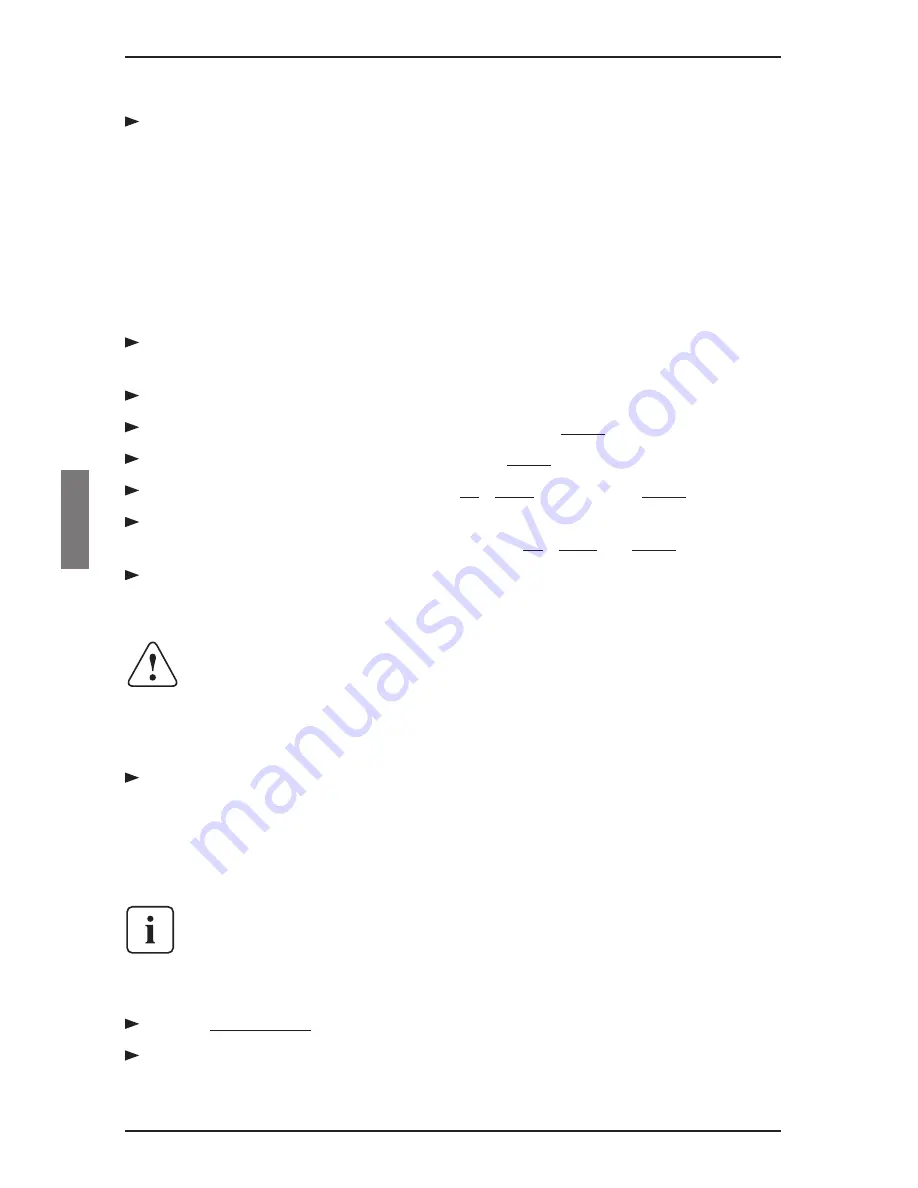
Assign the IP address in the KVM s2-1611, if needed:
a. In the HyperTerminal window, type 1 to select Network Configuration.
b. Note the KVM s2-1611 IP address. The first three numbers must be the
same as in the server’s IP address from step 5 above. The last number
must be different.
If the KVM s2-1611 IP address is not correct, change it as follows: type 3
to select IP address, then enter the correct address.
c. Type Ø to exit the Network Configuration menu. If you changed the IP
address, wait per the directions on the screen.
From the main menu, type 2 to select Firmware Management. The current
version of your firmware displays in the Firmware Management screen.
From the Firmware Management menu, type 1 to select FLASH Download.
Type the IP address of the TFTP server and press Enter .
Type the name of the FLASH file and press
Enter .
Confirm the TFTP download by typing
y or yes and pressing Enter .
The KVM series2-1611 will verify the file you downloaded is valid. Next you
will be prompted to confirm the upgrade. Type
y or yes and Enter .
The KVM series2-1611 will begin the FLASH upgrade process. On-screen indi-
cators will display the upgrade process. When the upload is complete, the KVM
series2-1611 will reset and upgrade the internal subsystems.
Power Loss
Do not cycle power to the KVM s2-1611 during this process. A loss of
power might render the appliance inoperable and require the unit be re-
turned to the factory for repair. This upgrade may take up to 10 minutes
to complete.
Once the upgrade is complete, the startup message from step 4 will appear
on the terminal screen.
5.1.2 Upgrading the KVM s2-Adapter firmware
The KVM s2-Adapters can be upgraded individually or simultaneously.
Do not cycle power to the server or disconnect the KVM s2-Adapter during
this process. A loss of power will render the KVM s2-Adapter inoperable and
require the switch to be returned to the factory for repair.
5.1.2.1 Simultaneously upgrading multiple KVM s2-Adapters
Press Print Screen . The Main dialog box will appear.
Click
Commands - KVM s2-Adapter Status.
The KVM s2-Adapter Status
dialog box appears.
Upgrading the firmware
Appendices
40
590-332-501E
Summary of Contents for KVM series2-1611
Page 1: ...control2 User Guide KVM series2 1611 Keyboard Video Mouse Switch English...
Page 2: ......
Page 3: ...KVM series2 1611 Installer User Guide Edition October 2005...
Page 54: ...46 590 332 501E...
Page 56: ......
Page 57: ......
























