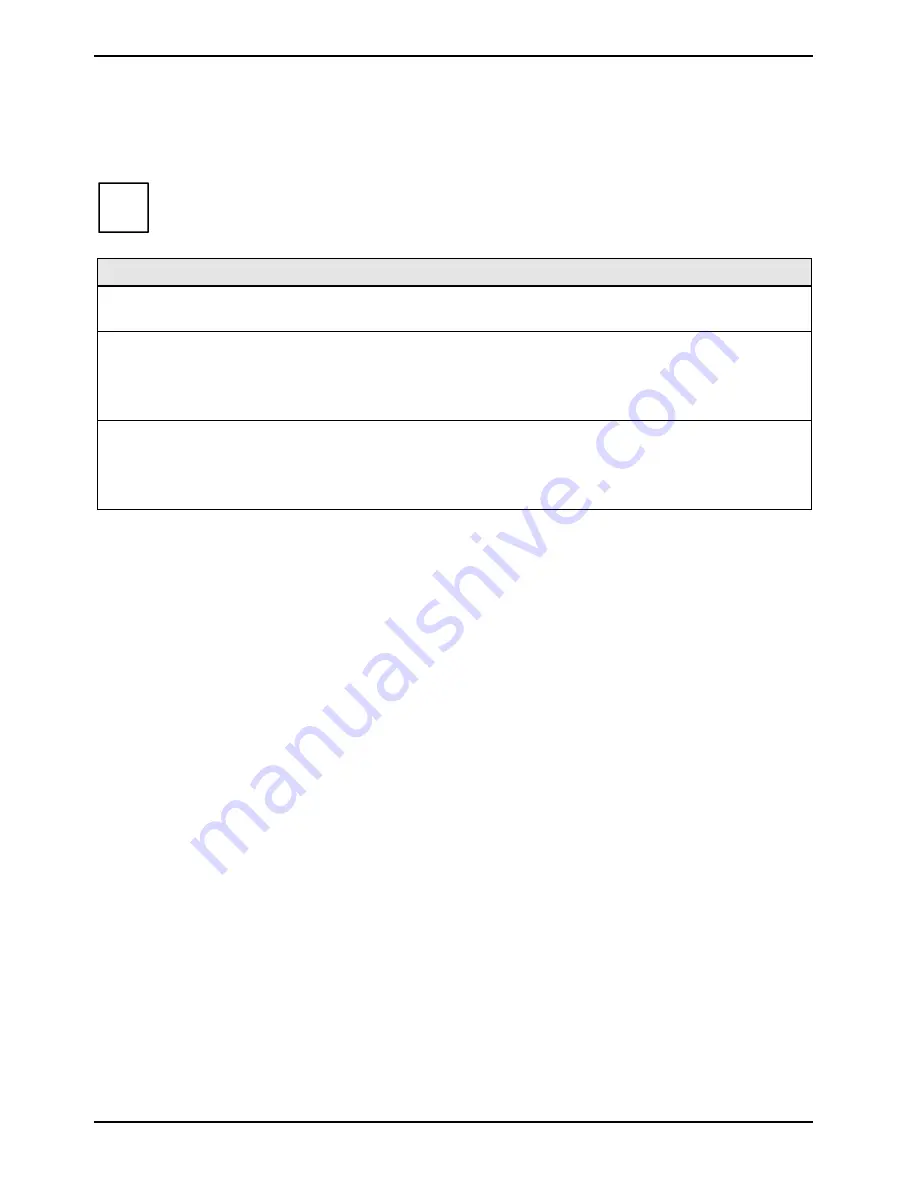
Annex
30
D1859 (Econel 50)
Electrical Properties
Loadability for connections and fuses
i
Make sure that the connected devices do not overload the connections.
Fuse no.
Fuse
Connection
Maximum loadability
1
750 mA
Keyboard
Not specified
Mouse
Not specified
2
2000 mA
USB port 1
500 mA
USB port 2
500 mA
USB port 3
500 mA
USB port 4
500 mA
3
2000 mA
USB port 5
500 mA
USB port 6
500 mA
USB port 7
500 mA
USB port 8
500 mA
The fuses on this system board can be used several times (polyfuses). Shortly after the error state
has been eliminated, the fuses reset to the original state.
Summary of Contents for D1859-A
Page 1: ...Technical manual System board D1859 Econel 50 English reliability2 ...
Page 4: ......
Page 6: ......







































