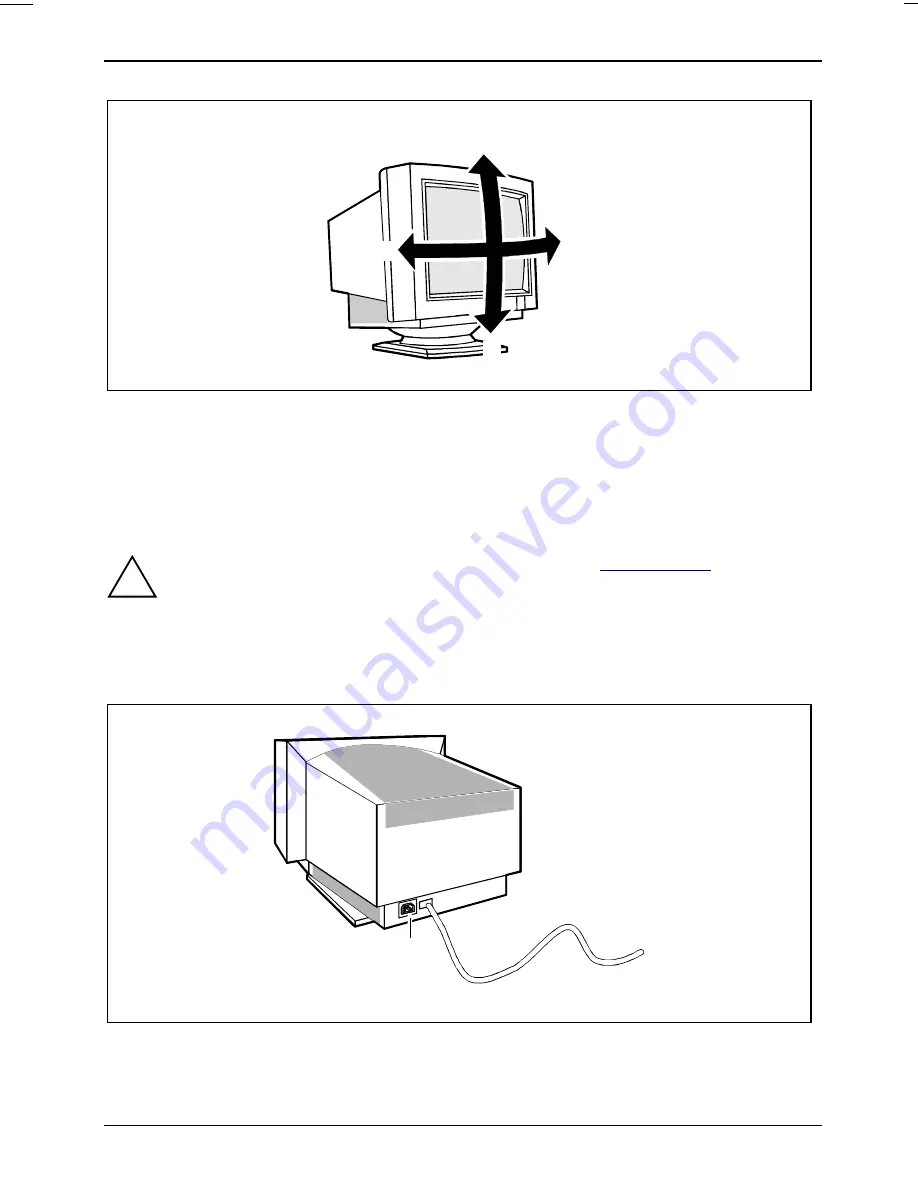
Color monitor C551
8 - English
A26361-K610-Z100-3-5E19
5°
15°
45°
45°
Tilting and turning area: The specified tilting area refers to the zero position of the monitor foot
marked with an arrow.
Connecting the monitor
See your PC's operating manual for details of the ports on the system unit.
!
Please note the safety information provided in the chapter "
Important notes
" in the
Operating Manual of the PC.
Do not cover the ventilation openings of the monitor.
If you are assembling monitors beside each other, there must be a minimum distance of
25 cm between monitors of the same constructional type, to avoid image distortion. With
different monitors, the distance must be increased, if necessary.
1
2
1 = Power connector
2 = Data cable
Ê
Be sure that the monitor and the system unit are switched off.









































