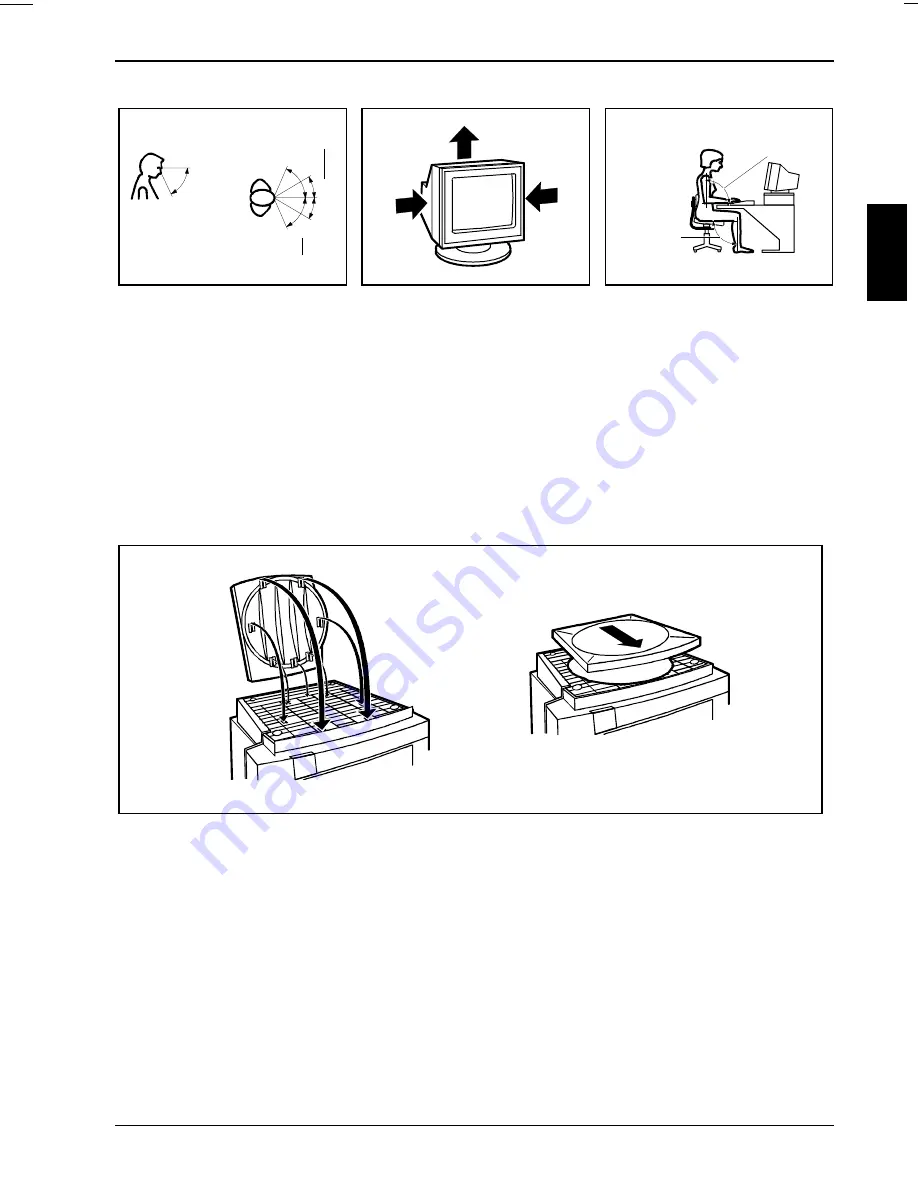
Color monitor C551
A26361-K610-Z100-3-5E19
English - 7
30°
30°
65°
65°
0°
60°
preferable viewing sector
permissible viewing sector
permissible
viewing sector
approx. 90°
and
more
approx. 90°
Position the monitor for
optimum viewing. The viewing
distance to the monitor should
be approximately 50 cm.
Keep ventilated areas clear.
Remember to maintain correct
posture.
Attaching the monitor base
Your monitor is shipped with a base which allows you to rotate and tilt the monitor to the best
position.
Attach the base as follows:
Ê
Turn the monitor upside down.
Ê
Fit the base so that its hooks slot into the recesses on the monitor.
Ê
Press down on the base in the direction of the arrow until it clicks into position.
Ê
Right the monitor onto its base.










































