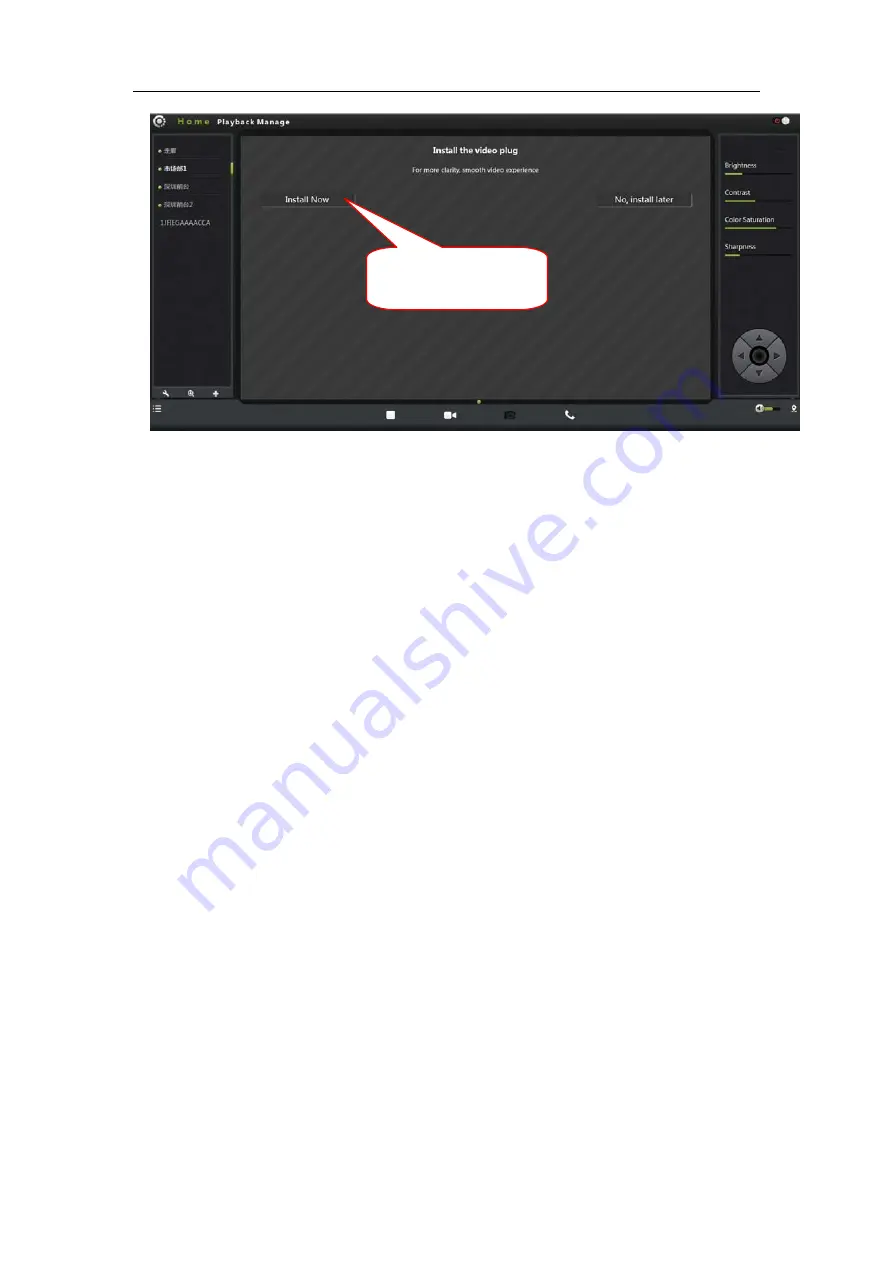
FI-321 user manuals
10
Note:
If
the
user's
router
is
not
connected
to
the
Internet,
users
can
watch
video
via
LAN.
Running
the
searching
tool
in
the
CD
‐
ROM
to
search
the
IP
address
of
the
IPCAM.
.Double
‐
click
the
IP
address
into
the
login
screen.
If
the
video
image
is
blurring
maybe
the
Camera
lens
and
CMOS
sensor
is
not
in
a
good
focal
,please
let
the
camera
aims
at
the
object
away
from
5
meters,
slowly
turn
the
lens
repeatedly
and
slowly
by
hand
until
the
image
be
the
clearest.
Wireless
Installation
Considerations
Wireless
IP
cameras
allow
you
to
access
the
network
in
any
wireless
coverage
area
by
using
a
wireless
connection.
However,
the
wireless
signal
is
required
to
pass
through
the
walls,
ceilings
and
other
objects,
the
number,
thickness,
and
position
will
limit
its
scope.
Usually
the
change
of
coverage,
depends
on
your
room
or
office
type
of
building
materials
and
environmental
RF
(radio
frequency)
noise.
Follow
these
basic
guidelines
can
maximize
the
wireless
range:
1.
The
Wall,
ceiling
between
the
routers
and
other
network
devices
(such
as
the
network
Cameras)
minimize
the
number
‐‐‐
each
wall
or
ceiling
will
weaken
adapter
3
‐
90
feet
(1
‐
30
meters),
wireless
transmission
range.
2.
Please
note
the
straight
‐
line
distance
between
the
devices.
A
1.5
feet
(0.5
meters)
wall
with
angle
45
will
reach
3
feet
(1
meter)
thick.
In
2
degrees
angle,
the
wall
thickness
will
up
to
42
feet(14
meters).Place
the
device
into
place
directly
no
barriers
in
order
to
get
better
reception.
3.
Building
materials.
The
metal
door
or
aluminum
skeleton
will
weaken
the
wireless
signal.
Placing
the
access
points,
wireless
routers
and
other
network
equipment
to
the
signal
through
the
drywall
or
open
doorways
.Materials
and
Click on the install
plugin

























