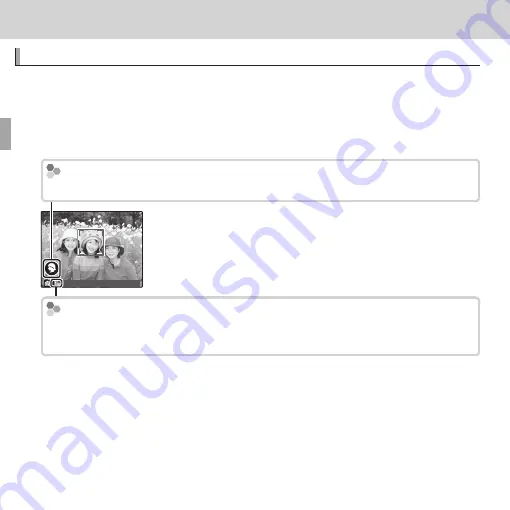
22
Basic Photography and Playback
Basic Photography and Playback
Taking Pictures
Taking Pictures
This section explains basic photography.
1
Select
S
mode.
Rotate the mode dial to
S
(ADVANCED SR AUTO). The following informa-
tion will be displayed inthe LCD monitor.
Scene Icon (
Scene Icon (
P
P
28)
28)
The camera automatically selects the appropriate scene.
The
The
o
o
Icon
Icon
In
S
mode, the camera continuously adjusts focus and searches for faces, in-
creasing the drain on the battery.
o
is displayed in the LCD monitor.
R
To raise the fl ash when lighting is poor, slide the fl ash pop-up switch (
P
46).
Summary of Contents for XQ1
Page 159: ...145 Memo Memo ...
















































