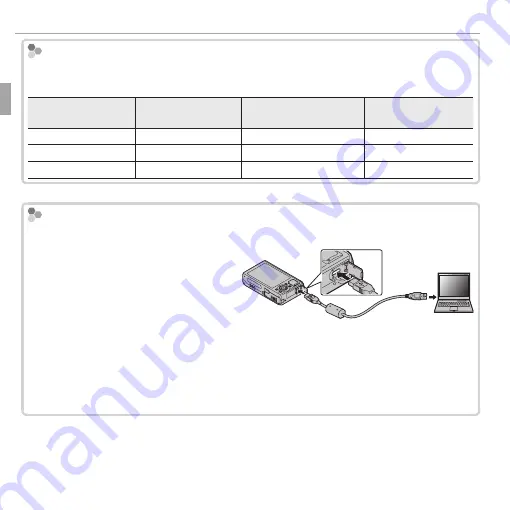
18
First Steps
Charging the Battery
Charge status
Charge status
The battery status icons show battery charge status when the camera is turned on,
and the indicator lamp shows it when the camera is turned off .
Battery status icon when
Battery status icon when
camera on
camera on
Indicator lamp when
Indicator lamp when
camera off
camera off
Battery status
Battery status
Action
Action
a
a
(yellow)
(yellow)
On
On
Battery charging.
Battery charging.
—
—
h
h
(green)
(green)
Off
Off
Charging complete.
Charging complete.
—
—
s
s
(red)
(red)
Blinks
Blinks
Battery fault.
Battery fault.
See page
See page 129..
Charging via a computer
Charging via a computer
The battery can be charged by connecting the camera to a computer.
Connect the supplied USB cable as
shown, making sure the connectors
are fully inserted. Connect the camera
directly to the computer; do not use a
USB hub or keyboard.
Q
If the computer goes into sleep mode while charging, charging will stop. To
continue charging, disable sleep mode on the computer, and disconnect and
connect the USB cable.
Q
Charging may be impossible depending on computer specifi cations, settings or
conditions.
Summary of Contents for XQ1
Page 159: ...145 Memo Memo ...














































