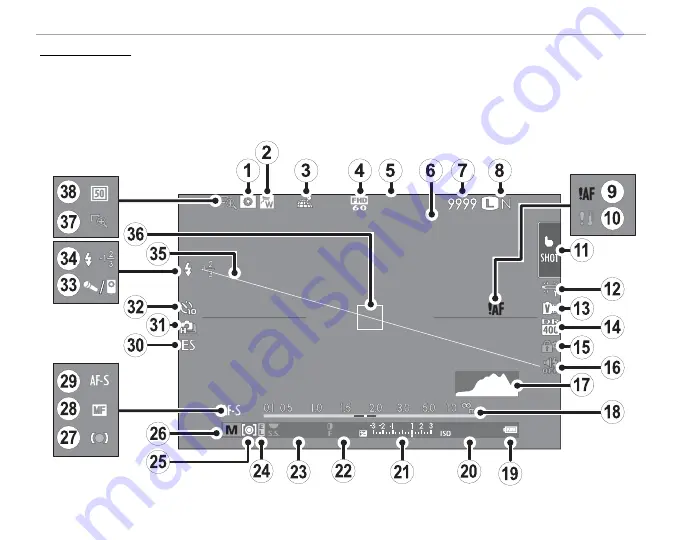
8
Parts of the Camera
Camera Displays
Camera Displays
The following types of indicator may be displayed during shooting and playback. In the description
that follows, all available indicators are shown for illustrative purposes; the indicators actually displayed
vary with camera settings.
■
Shooting
11/15/2015 11:15 AM
12000 5.6
51200
00
m
00
s






























