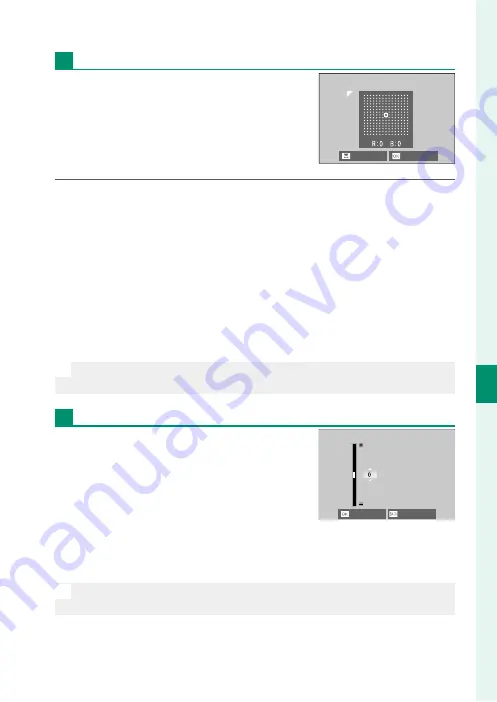
139
6
T
he Shooting M
enus
SHOOTING SETTING
Color Shading Correction
Color (shading) variations between the
center and edges of the frame can be ad-
justed separately for each corner.
To use color shading correction, follow the
steps below.
1
Rotate the rear command dial to choose a corner. The select-
ed corner is indicated by a triangle.
2
Use the focus stick (focus lever) to adjust shading until there is
no visible diff erence in color between the selected corner and
the center of the image.
•
Press the focus stick left or right to adjust colors on the
cyan–red axis.
•
Press the focus stick up or down to adjust colors on the
blue–yellow axis.
N
To determine the amount required, adjust color shading correction
while taking photos of blue sky or a sheet of gray paper.
Peripheral Illumination Correction
Choose from values between –5 and
+5. Choosing positive values increases
peripheral illumination, while choosing
negative values reduces peripheral il-
lumination. Positive values are recom-
mended for vintage lenses, negative val-
ues to create the eff ect of images taken with an antique lens or a
pinhole camera.
N
To determine the amount required, adjust peripheral illumination cor-
rection while taking photos of blue sky or a sheet of gray paper.
NEXT
SET
CANCEL
SET
Summary of Contents for X-T30
Page 1: ...Owner s Manual BL00005003 202 EN...
Page 21: ...1 Before You Begin...
Page 45: ...25 First Steps...
Page 61: ...41 Basic Photography and Playback...
Page 67: ...47 Movie Recording and Playback...
Page 73: ...53 Taking Photographs...
Page 117: ...97 The Shooting Menus...
Page 181: ...161 Playback and the Playback Menu...
Page 205: ...185 The Setup Menus...
Page 240: ...220 MEMO...
Page 241: ...221 Shortcuts...
Page 253: ...233 Peripherals and Optional Accessories...
Page 269: ...249 Connections...
Page 281: ...261 Technical Notes...
Page 319: ...299 MEMO...






























