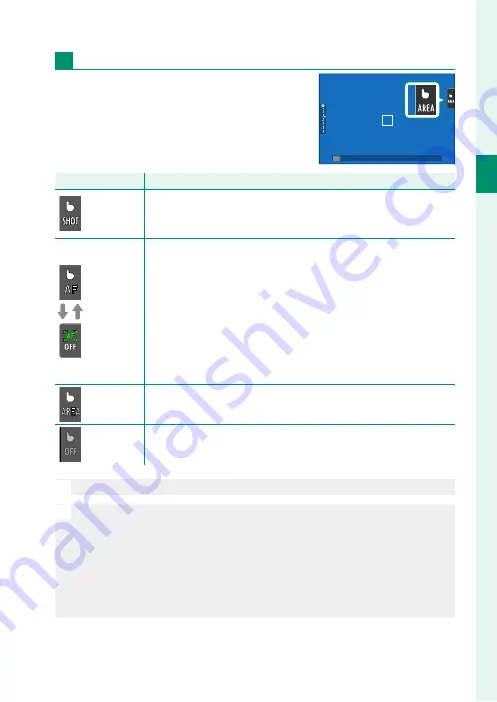
23
1
Bef
o
re
Y
ou
Beg
in
Touch Screen Mode
LCD Monitor
The operation performed can be selected
by tapping the touch screen mode indica-
tor in the display. Touch controls can be
used for the following operations:
Mode
Mode
Description
Description
TOUCH
TOUCH
SHOOTING
SHOOTING
Tap your subject in the display to focus and release the shutter.
In burst mode, pictures will be taken while you keep your fi nger
on the display.
AF
AF OFF
•
In focus mode
S
(AF-S), the camera focuses when you tap your
subject in the display. Focus locks at the current distance until
you tap the
AF OFF
icon.
•
In focus mode
C
(AF-C), the camera initiates focus when you
tap your subject display. The camera will continue to adjust
focus for changes in the distance to the subject until you tap
the
AF OFF
icon.
•
In manual focus mode (MF), you can tap the display to focus
on the selected subject using autofocus.
AREA
AREA
Tap to select a point for focus or zoom. The focus frame will
move to the selected point.
OFF
OFF
Touch controls disabled.
O
Diff erent touch controls are used during focus zoom (
P
N
•
To disable touch controls and hide the touch screen mode indica-
tor, select
OFF
for
D
BUTTON/DIAL SETTING
>
TOUCH SCREEN
SETTING
>
x
TOUCH SCREEN SETTING
.
•
Touch control settings can be adjusted using
G
AF/MF SETTING
>
TOUCH SCREEN MODE
. For information on the touch controls avail-
able during movie recording, see “Movie Recording (
TOUCH SCREEN
MODE
;
P
Summary of Contents for X-Pro3
Page 1: ...Owner s Manual BL00005035 204 EN...
Page 21: ...1 Before You Begin...
Page 38: ...18 1 Before You Begin LCD Monitor Standard indicators No indicators Info display...
Page 47: ...27 First Steps...
Page 63: ...43 Basic Photography and Playback...
Page 69: ...49 Movie Recording and Playback...
Page 76: ...56 MEMO...
Page 77: ...57 Taking Photographs...
Page 117: ...97 The Shooting Menus...
Page 187: ...167 Playback and the Playback Menu...
Page 212: ...192 MEMO...
Page 213: ...193 The Setup Menus...
Page 258: ...238 MEMO...
Page 259: ...239 Shortcuts...
Page 271: ...251 Peripherals and Optional Accessories...
Page 288: ...268 MEMO...
Page 289: ...269 Connections...
Page 304: ...284 MEMO...
Page 305: ...285 Technical Notes...
Page 343: ...323 MEMO...
















































