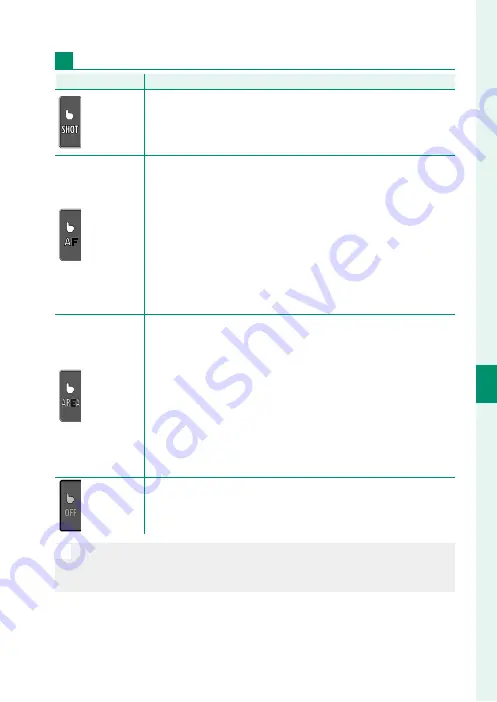
129
6
T
he Shooting M
enus
AF/MF SETTING
Movie Recording
Mode
Mode
Description
Description
TOUCH
TOUCH
SHOOTING
SHOOTING
Instead of pressing the shutter button, you can tap your subject
in the display to focus and start recording. During recording, you
can tap the display to focus as described below.
To end record-
ing, press the shutter button.
AF
AF
Tapping the display focuses the camera on the selected point.
Use the shutter button to start and stop recording.
•
In focus mode
S
(AF-S), you can refocus at any time by tapping
your subject in the display.
•
In focus mode
C
(AF-C), the camera will continuously adjust
focus for changes in the distance to the subject at point se-
lected by tapping the display.
•
In manual focus mode (MF), the camera will focus using auto-
focus when you tap the display; during recording, you can tap
the display again to move the focus area to a new location.
AREA
AREA
Tap to position the focus area.
Use the shutter button to start
and stop recording.
•
In focus mode
S
(AF-S), you can reposition the focus area at
any time by tapping your subject in the display. To focus, use
the button to which
AF-ON
is assigned.
•
In focus mode
C
(AF-C), the camera will continuously adjust
focus for changes in the distance to the subject at point se-
lected by tapping the display.
•
In manual focus mode (MF), you can tap the display to posi-
tion the focus area over your subject.
OFF
OFF
Touch controls disabled.
N
To disable touch controls and hide the touch screen mode indicator, se-
lect
OFF
for
D
BUTTON/DIAL SETTING
>
TOUCH SCREEN SETTING
>
x
TOUCH SCREEN SETTING
.
Summary of Contents for X-Pro3
Page 1: ...Owner s Manual BL00005035 204 EN...
Page 21: ...1 Before You Begin...
Page 38: ...18 1 Before You Begin LCD Monitor Standard indicators No indicators Info display...
Page 47: ...27 First Steps...
Page 63: ...43 Basic Photography and Playback...
Page 69: ...49 Movie Recording and Playback...
Page 76: ...56 MEMO...
Page 77: ...57 Taking Photographs...
Page 117: ...97 The Shooting Menus...
Page 187: ...167 Playback and the Playback Menu...
Page 212: ...192 MEMO...
Page 213: ...193 The Setup Menus...
Page 258: ...238 MEMO...
Page 259: ...239 Shortcuts...
Page 271: ...251 Peripherals and Optional Accessories...
Page 288: ...268 MEMO...
Page 289: ...269 Connections...
Page 304: ...284 MEMO...
Page 305: ...285 Technical Notes...
Page 343: ...323 MEMO...
















































