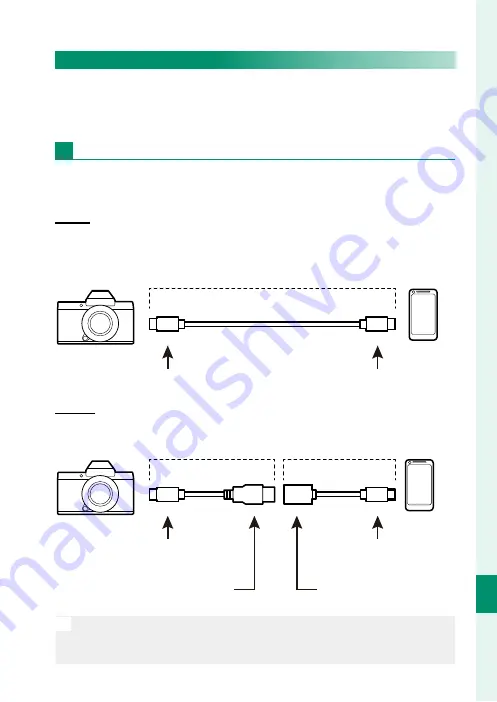
279
C
onnec
tions
11
Connecting via USB
Connecting to Smartphones
To copy pictures to a smartphone, select
OFF
for
D
CONNECTION
SETTING
>
USB POWER SUPPLY SETTING
and connect the cam-
era to the phone using a USB cable.
For Customers Using Android Devices
How you will connect the camera depends on the type of USB
connector with which your smartphone is equipped.
Type-C
Type-C
Ready a cable equipped with connectors matching the USB
(Type-C) connector on the camera.
Third-party USB cable
Type-C connector (male)
Type-C connector (male)
Micro-B
Micro-B
Use a USB on-the-go (OTG) cable.
Supplied USB cable
USB OTG cable
Type-C connector (male)
Micro-B connector (male)
Type-A connector
(male)
Type-A connector
(female)
O
•
The smartphone must support USB OTG.
•
The desired results cannot be achieved with a USB Type-C–to–
Mirco-B cable. Use an OTG cable.
Summary of Contents for X-Pro3
Page 1: ...Owner s Manual BL00005035 204 EN...
Page 21: ...1 Before You Begin...
Page 38: ...18 1 Before You Begin LCD Monitor Standard indicators No indicators Info display...
Page 47: ...27 First Steps...
Page 63: ...43 Basic Photography and Playback...
Page 69: ...49 Movie Recording and Playback...
Page 76: ...56 MEMO...
Page 77: ...57 Taking Photographs...
Page 117: ...97 The Shooting Menus...
Page 187: ...167 Playback and the Playback Menu...
Page 212: ...192 MEMO...
Page 213: ...193 The Setup Menus...
Page 258: ...238 MEMO...
Page 259: ...239 Shortcuts...
Page 271: ...251 Peripherals and Optional Accessories...
Page 288: ...268 MEMO...
Page 289: ...269 Connections...
Page 304: ...284 MEMO...
Page 305: ...285 Technical Notes...
Page 343: ...323 MEMO...
















































