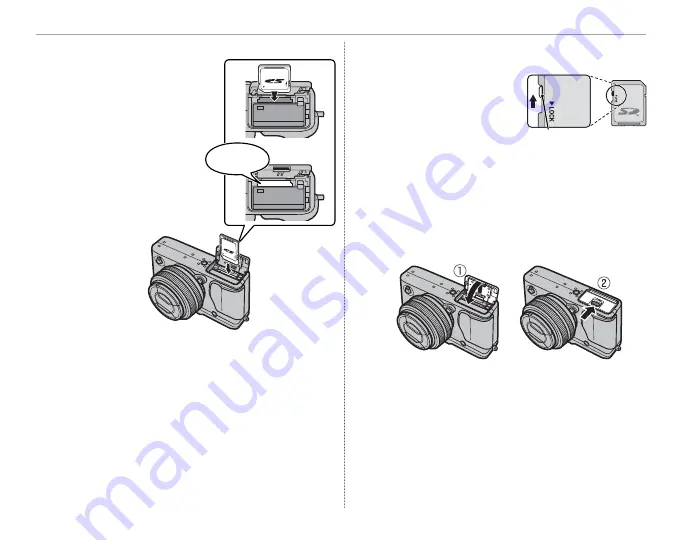
12
Inserting the Battery and a Memory Card
3
Insert the memory card.
Holding the memory
card in the orientation
shown at right, slide
it in until it clicks into
place at the back of
the slot.
Click
Q
Be sure card is in the correct orientation; do not
insert at an angle or use force.
Q
SD/SDHC/SDXC memo-
ry cards can be locked,
making it impossible to
format the card or to
record or delete images.
Before inserting a memory card, slide the write-
protect switch to the unlocked position.
4
Close the battery-chamber cover.
Slide the battery-chamber latch as shown and
close the battery-chamber cover.
Write-protect switch






























