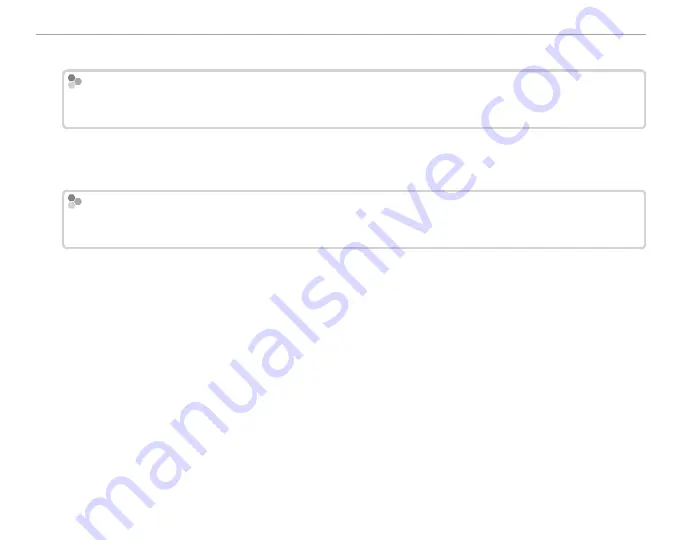
88
Viewing Pictures on a Computer
3
Exit any applications that may be running and insert the installer CD in a CD-ROM drive.
Windows 7/Windows Vista
Windows 7/Windows Vista
If an AutoPlay dialog is displayed, click
SETUP.EXE
. A “User Account Control” dialog will then be displayed;
click
Yes
(Windows 7) or
Allow
(Windows Vista).
The installer will start automatically; click
Install MyFinePix Studio
and follow the on-screen in-
structions to install MyFinePix Studio and RAW FILE CONVERTER.
If the Installer Does Not Start Automatically
If the Installer Does Not Start Automatically
If the installer does not start automatically, select
Computer
or
My Computer
from the
Start
menu, then
double-click the
FINEPIX
CD icon to open the FINEPIX CD window and double-click
setup
or
SETUP.EXE
.
4
If prompted to install Windows Media Player or DirectX, follow the on-screen instructions to com-
plete installation.
5
Remove the installer CD from the CD-ROM drive when installation is complete. Store the installer
CD in a dry location out of direct sunlight in case you need to re-install the software.
Installation is now complete. Proceed to “Connecting the Camera” (
P
91).















































