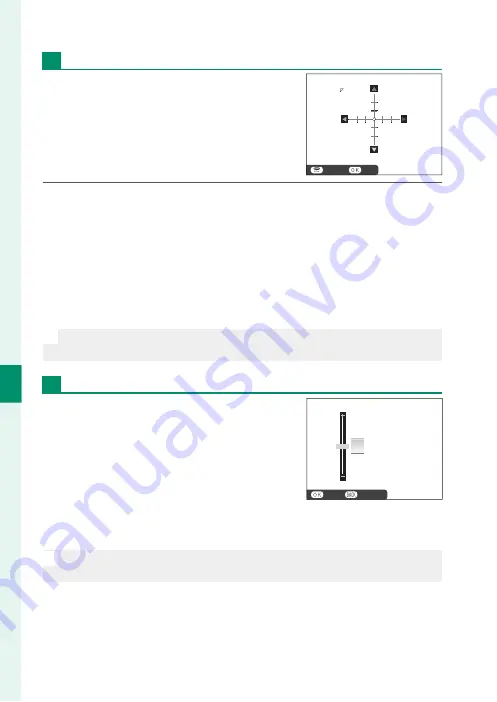
114
6
T
he Shooting M
enus
6
T
he Shooting M
enus
Color Shading Correction
Color (shading) variations between the
center and edges of the frame can be ad-
justed separately for each corner.
To use color shading correction, follow the
steps below.
SET
NEXT
1
Rotate the sub-command dial to choose a corner. The select-
ed corner is indicated by a triangle.
2
Use the selector to adjust shading until there is no visible dif-
ference in color between the selected corner and the center
of the image. Press the selector left or right to adjust colors
on the cyan–red axis. Press the selector up or down to adjust
colors on the blue–yellow axis.
N
To determine the amount required, adjust color shading correction
while taking photos of blue sky or a sheet of gray paper.
Peripheral Illumination Correction
Choose from values between –5 and
+5. Choosing positive values increases
peripheral illumination, while choosing
negative values reduces peripheral il-
lumination. Positive values are recom-
mended for vintage lenses, negative val-
ues to create the eff ect of images taken
with an antique lens or a pinhole camera.
N
To determine the amount required, adjust peripheral illumination cor-
rection while taking photos of blue sky or a sheet of gray paper.
0
CANCEL
SET
Summary of Contents for X-A5
Page 1: ...Owner s Manual BL00004926 201 EN ...
Page 16: ...xvi MEMO ...
Page 17: ...1 Before You Begin ...
Page 35: ...19 First Steps ...
Page 50: ...34 MEMO ...
Page 51: ...35 Basic Photography and Playback ...
Page 56: ...40 MEMO ...
Page 57: ...41 Movie Recording and Playback ...
Page 63: ...47 Taking Photographs ...
Page 113: ...97 The Shooting Menus ...
Page 139: ...123 Playback and the Playback Menu ...
Page 157: ...141 The Setup Menus ...
Page 172: ...156 MEMO ...
Page 173: ...157 Shortcuts ...
Page 179: ...163 Peripherals and Optional Accessories ...
Page 185: ...169 Connections ...
Page 196: ...180 MEMO ...
Page 197: ...181 Technical Notes ...
Page 230: ...214 MEMO ...
Page 231: ...215 MEMO ...






























