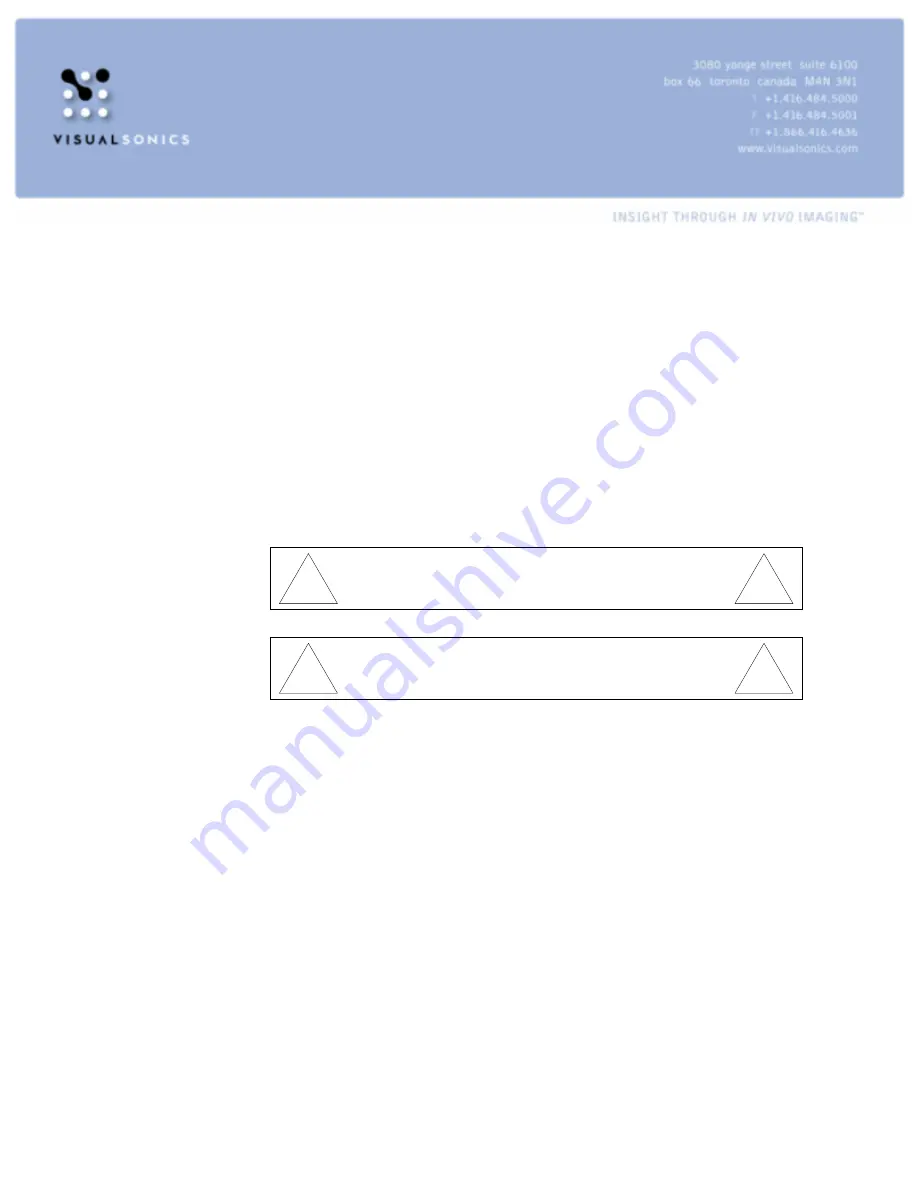
Quick Start Guide to the Vevo 770®
PN 11422
This Quick Start Guide provides a quick overview of the Vevo 770 and
provides tips to allow users to start using the instrument and its various
modes. A detailed step-by-step description of the system is available in the
Vevo 770 Operator Manual.
!
Warning: This equipment should not be connected
or operated before the safety information in the
Operator Manual has been read.
!
!
Warning: This equipment is not intended for use
on any living human being.
!
Start-up Procedure
Connect the RMV™
Attach the RMV scanhead that will be used during the imaging session to one
of the connectors on the front of the Vevo 770.
Note: Only the 700-Series RMV scanheads are to be used with the Vevo 770.
Earlier versions of the RMV scanheads are not compatible with the Vevo 770.
Start the Vevo 770
1.
Turn on the Vevo system using the breaker switch at the back of the
system and then the computer standby switch on the left side of the
system.
2.
Turn on the monitor.
3.
Wait for the Windows XP operating system to start up. The system is
configured by VisualSonics® to automatically log in.






