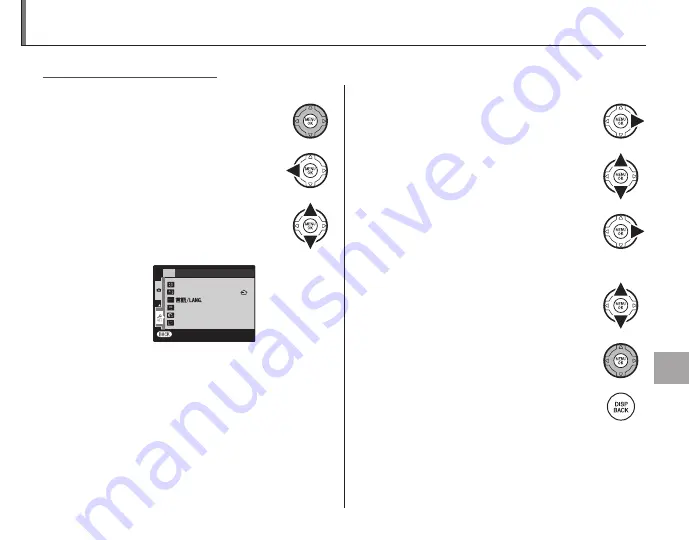
87
Menus
1
Display the setup menu.
1.1
Press
MENU/OK
to display the
menu for the current mode.
1.2
Press the selector left to high-
light a left tab.
1.3
Press the selector up or down
to select
4
.
The setup menu appears.
1
/5
SET-UP
DATE/TIME
RESET
SILENT MODE
FORMAT
ENGLISH
TIME DIFFERENCE
OFF
EXIT
2
Adjust settings.
2.1
Press the selector right to acti-
vate the setup menu.
2.2
Press the selector up or down
to highlight a menu item.
2.3
Press the selector right to dis-
play options for the highlighted
item.
2.4
Press the selector up or down
to highlight an option.
2.5
Press
MENU/OK
to select the
highlighted option.
2.6
Press
DISP/BACK
to exit from the
menu.
The Setup Menu
Using the Setup Menu
Using the Setup Menu
Summary of Contents for S8600 Series
Page 127: ...117 Memo ...
















































