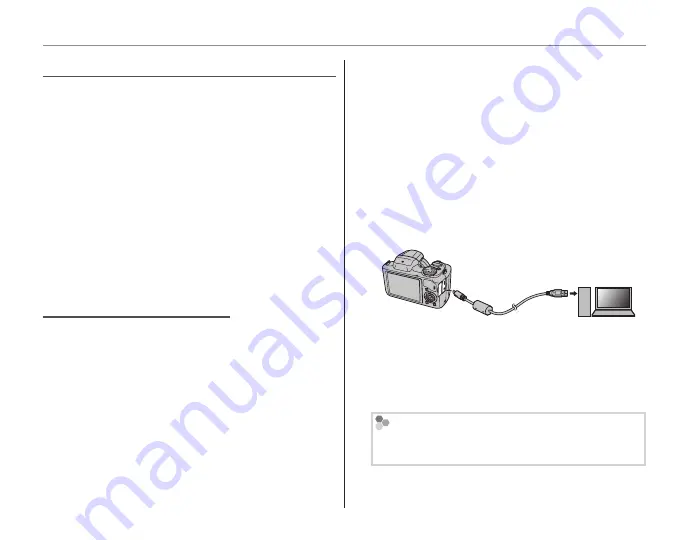
66
Viewing Pictures on a Computer
Windows: Uninstalling MyFinePix Studio
Windows: Uninstalling MyFinePix Studio
Only uninstall the software when it is no longer
required or before beginning reinstallation.
1
After quitting the software and disconnect-
ing the camera, open the control panel and
use “Programs and Features” (Windows 8/
Windows 7/Windows Vista) or “Add or Remove
Programs” (Windows XP) to uninstall MyFinePix
Studio.
2
Under
Windows, one or more confirmation dialogs
may be displayed; read the contents carefully be-
fore clicking
OK
.
Connecting the Camera
Connecting the Camera
1
If the pictures you wish to copy are stored on a
memory card, insert the card into the camera
(
P
10).
1
Note
Windows users may require the Windows CD when
starting the software for the first time.
3
Caution
Loss of power during transfer could result in loss of
data or damage to the memory card. Insert fresh
or fully-charged batteries before connecting the
camera.
2
Turn the camera off and connect a USB cable
(available from third-party suppliers) as shown,
making sure the connectors are fully inserted.
Connect the camera directly to the computer;
do not use a USB hub or keyboard.
3
Press the
a
button for about a second to
turn the camera on and follow the on-screen
instructions to copy pictures to the computer.
To exit without copying pictures, click
Cancel
.
Importing pictures or movies to Mac (Macintosh)
Importing pictures or movies to Mac (Macintosh)
Use a standard application in Mac OS such as Im-
age Capture to import pictures or movies to Mac.
Summary of Contents for S8600 Series
Page 127: ...117 Memo ...
















































