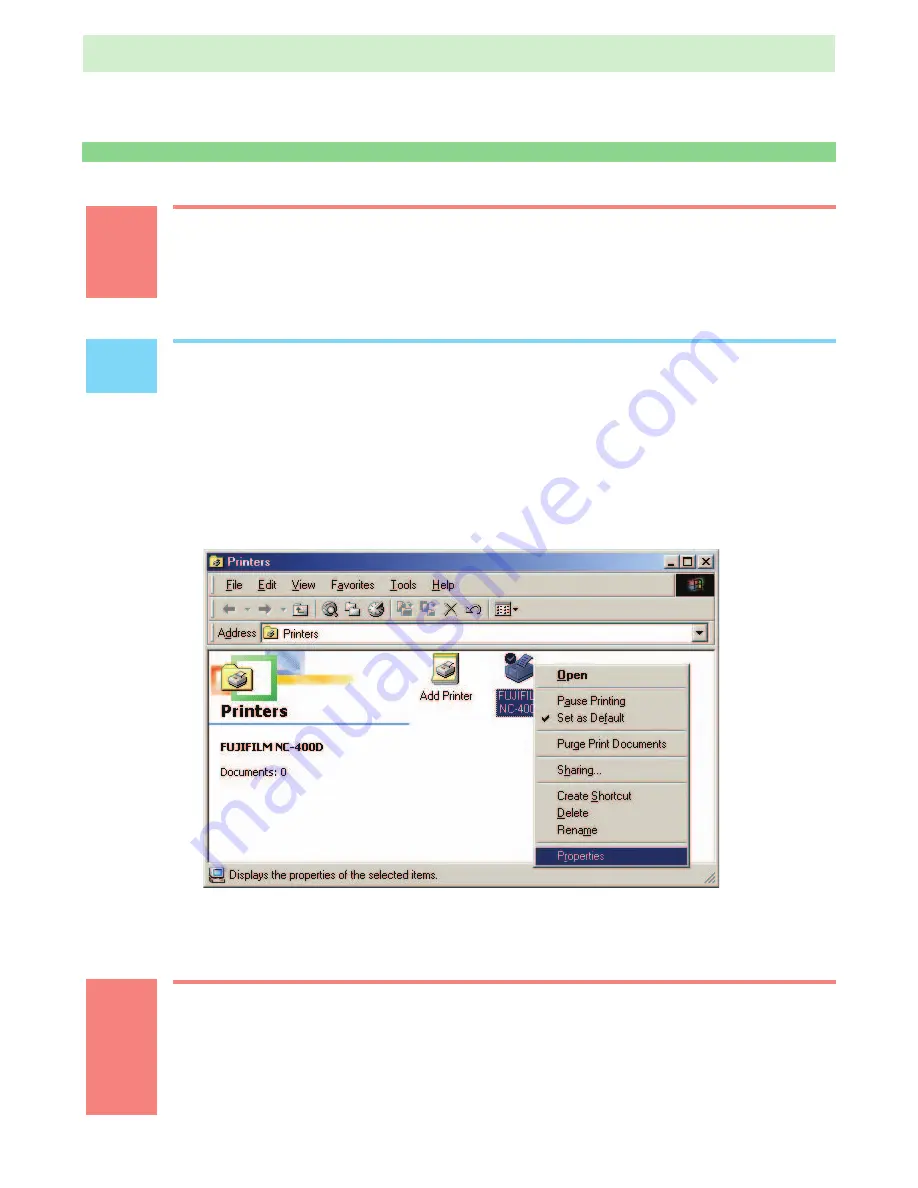
2.2
2.2
USING THE NC-400D PRINTER DRIVER
☞
CAUTION
The NC-400D printer driver provides functions that allow you to use your printed
images in a variety of ways. Depending on the software application that is using
the printer driver, enabling these function settings may result in printed images
that differ from what is shown on your screen.
✏
NOTE
When printing images from an application that allows you to specify the image resolution,
set the resolution to 11.8 dot/mm (300 dpi).
1
Set up the printer driver.
Right-click the registered printer in the Printers folder and select “Properties” from the pop-up
menu to set up the printer driver.
In Windows 2000 or Windows XP, select the “General” tab in the Properties window and click
the [Printing Preferences] button.
☞
CAUTION
• Some software applications allow you to temporarily change the settings by
clicking the [Properties] button when you print. When you do this, the temporary
settings only apply to that application.
• When you temporarily change the settings from a software application, the
changed settings may not be reflected correctly. If this occurs, change the
settings in the Printers folder before you launch the application.
NC-400D PRINTER DRIVER for Windows
®
USER’S MANUAL
35













































