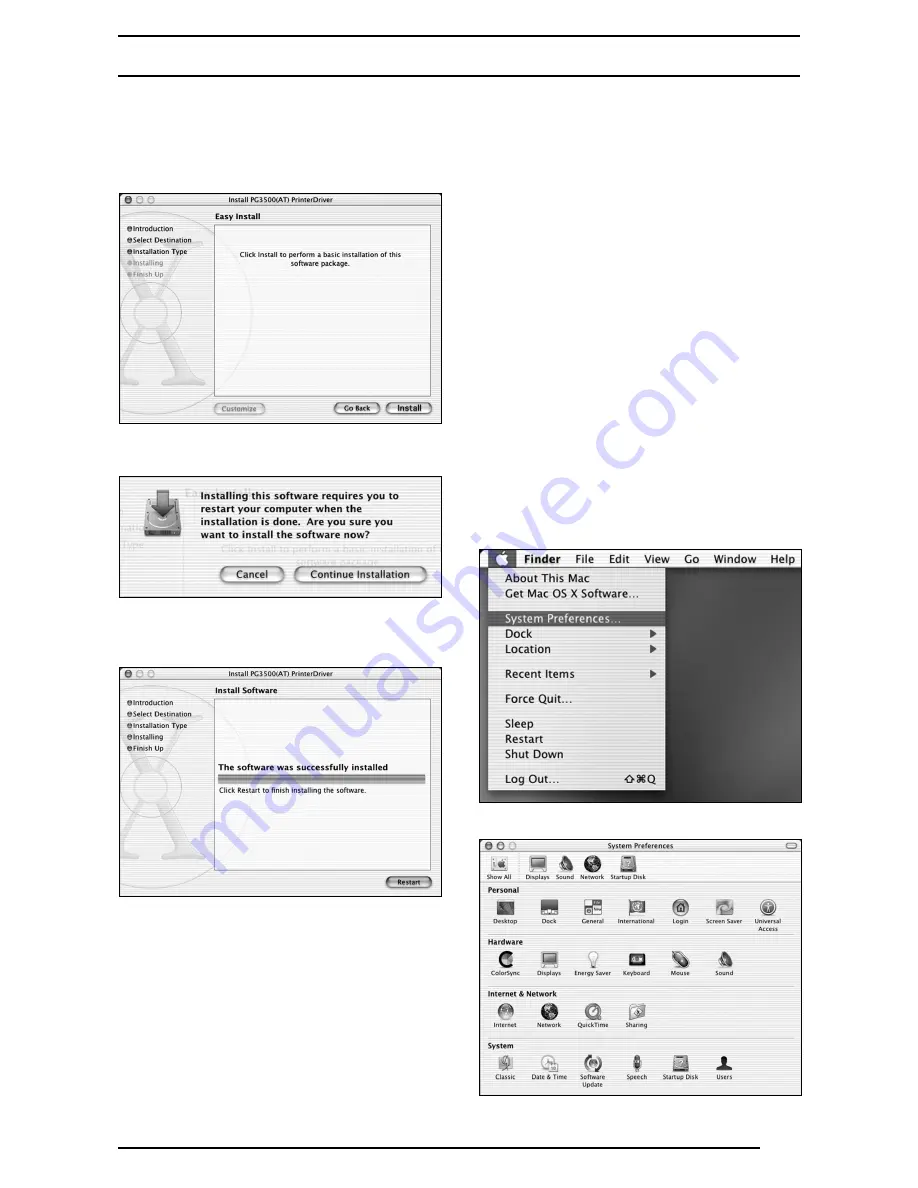
5
2. INSTALLATION
7. Select a destination volume to install the printer
driver and then click the [Continue] button.
The following dialog box appears.
(Screen shot for PG3500)
8. Click the [Install] button.
The following dialog box appears.
9. Click the [Continue Installation] button.
When installation is completed, the following
appears. (Screen shot for PG3500)
10.Click the [Restart] button to restart the
computer.
Installation of PICTROGRAPHY 3500/4000II/
4500 Printer Driver for Mac OS X is completed.
When the installation of PICTROGRAPHY 3500/
4000II/4500 Printer Driver for Mac OS X is
completed, perform settings for making prints with
the PICTROGRAPHY 3500/4000II/4500 that is
connected to a network via the PICTROGRAPHY
Network Adapter.
11.Con
fi
rm the PICTROGRAPHY 3500/4000II/
4500 and PICTROGRAPHY Network Adapter
are connected to the network correctly.
12.Turn ON the PICTROGRAPHY 3500/4000II/
4500 and wait until the "Self Check" message
appears on the LCD display.
13.Turn ON the PICTROGRAPHY Network
Adapter.
∗
Be sure to turn ON the PICTROGRAPHY
Network Adapter after the "Self Check"
message appears on the LCD display on the
PICTROGRAPHY 3500/4000II/4500.
14.Select [System Preferences] from the Apple
menu.
The [System Preferences] window appears.
















