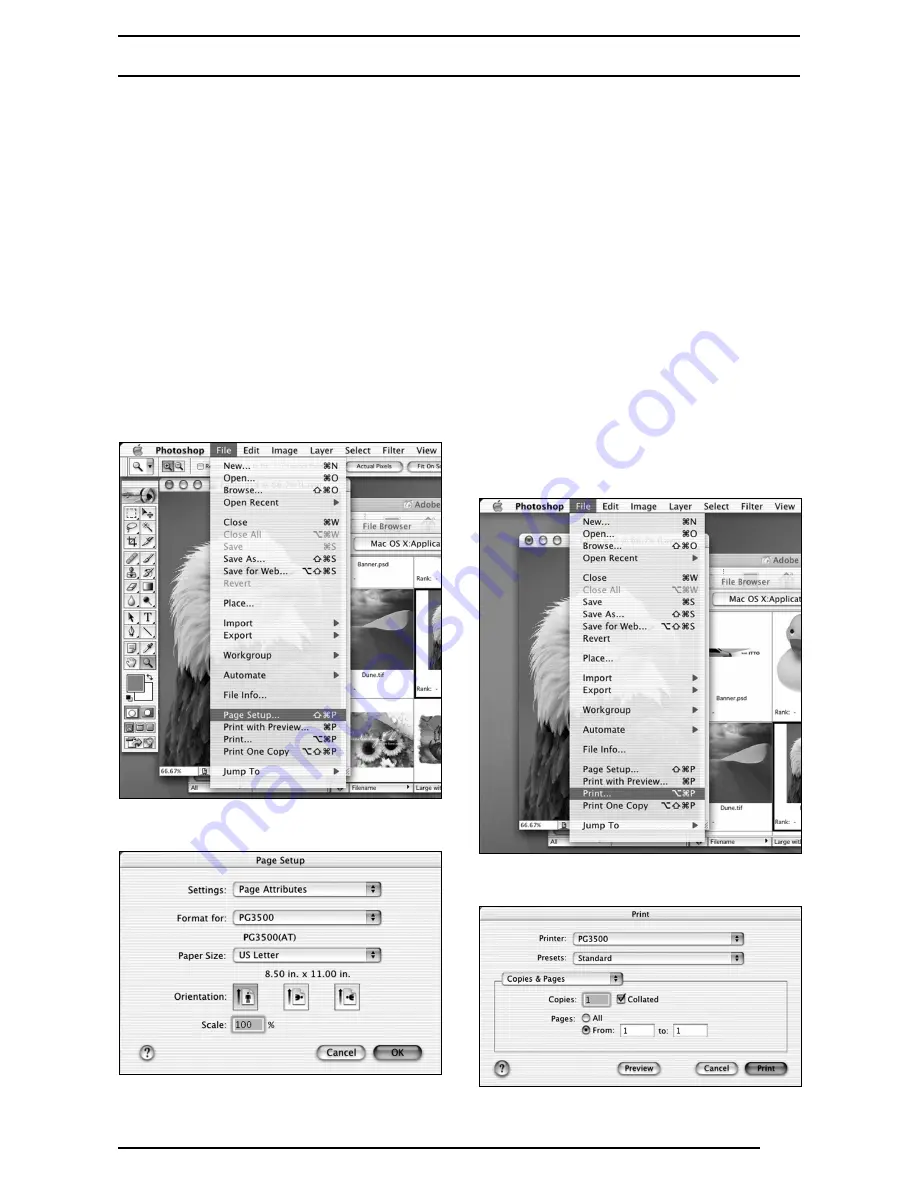
9
4. USING PRINTER DRIVER
4.1 Work
fl
ow through printing
Launching an application (preparing print data)
Start the application software and create data to
be printed. If you have already created a data
fi
le, open that
fi
le.
4.2 Print setup and printing
The speci
fi
c steps involved in printing vary with
applications. For more information, see the
instruction manual for the application. The
procedure described below uses Adobe
Photoshop 7.0 as an example.
1. Setting a paper size
Open the print data
fi
le and then select [Paper
Setup...] from the [File] menu.
The [Page Setup] window appears.
(Screen shot for PG3500)
Format
Select a destination to print (printer name).
∗
Be sure to select a destination to print. If
another printer (or volume) is selected in
this menu, printing may be performed
incorrectly. If [Any Printer] is selected,
printing is performed with the print size for
the default printer.
Paper Size
Select a paper size for printing.
Note that the printable paper size depends on
the type of paper currently loaded in the
PICTROGRAPHY 3500/4000II/4500.
Orientation
Select an orientation of printing.
2. Setting print conditions
Open the print data
fi
le and then select [Print]
from the [File] menu.
The [Print] window appears.
(Screen shot for PG3500)
















