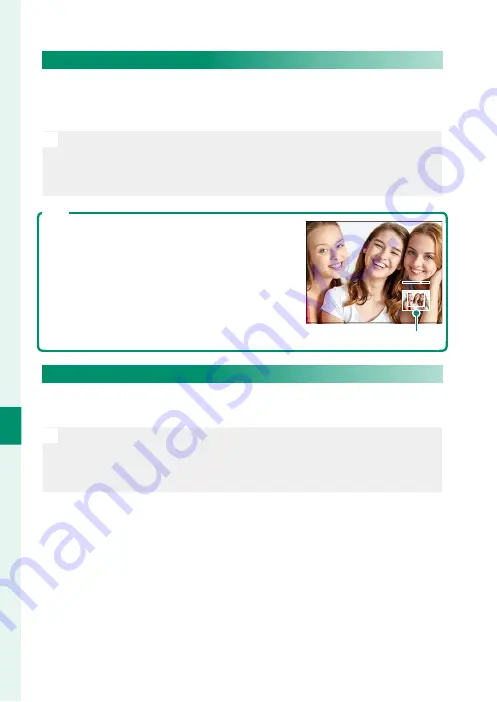
134
Pla
yback and the Pla
yback M
enu
7
Viewing Pictures
Playback Zoom
Rotate the rear command dial right to zoom in on the current
picture, left to zoom out. To exit zoom, press
DISP/BACK
,
MENU/OK
,
or the center of the rear command dial.
N
•
The maximum zoom ratio varies with the option selected for
H
IMAGE QUALITY SETTING
>
IMAGE SIZE
.
•
Playback zoom is not available with cropped or resized copies saved
at a size of
a
.
Scroll
When the picture is zoomed in, the focus stick
(focus lever) can be used to view areas of the
image not currently visible in the display.
Navigation window
Multi-Frame Playback
To change the number of images displayed, rotate the rear com-
mand dial left when a picture is displayed full frame.
N
Use the focus stick (focus lever) to highlight images and press
MENU/OK
to view the highlighted image full frame. In the nine- and
hundred-frame displays, press the focus stick up or down to view more
pictures.
Summary of Contents for GFX 50R
Page 1: ...Owner s Manual BL00004964 204 EN ...
Page 21: ...1 Before You Begin ...
Page 45: ...25 First Steps ...
Page 62: ...42 MEMO ...
Page 63: ...43 Basic Photography and Playback ...
Page 69: ...49 Movie Recording and Playback ...
Page 75: ...55 Taking Photographs ...
Page 107: ...87 The Shooting Menus ...
Page 149: ...129 Playback and the Playback Menu ...
Page 174: ...154 MEMO ...
Page 175: ...155 The Setup Menus ...
Page 210: ...190 MEMO ...
Page 211: ...191 Shortcuts ...
Page 222: ...202 MEMO ...
Page 223: ...203 Peripherals and Optional Accessories ...
Page 237: ...217 Connections ...
Page 251: ...231 Technical Notes ...
Page 286: ...266 MEMO ...
Page 287: ...267 MEMO ...
















































