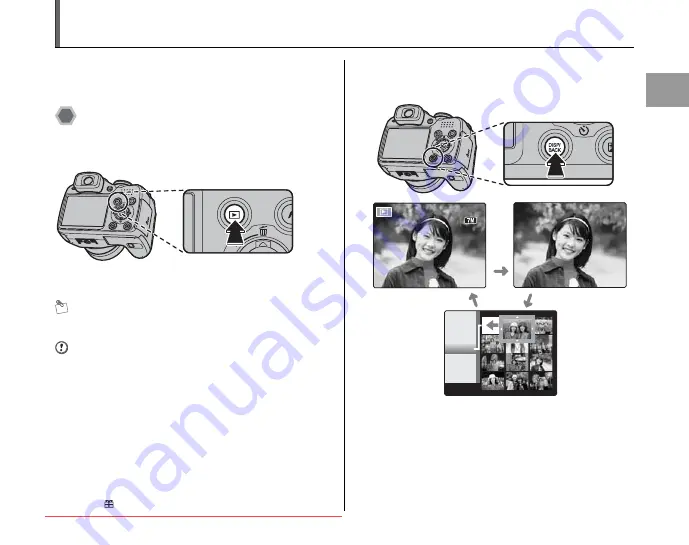
39
Using the
Camera
Viewing the Images
Playback your images to check them. For important
photographs, always take a test shot and view the image
to make sure that the camera is working normally.
Setting the camera to Playback
mode
Press
w
during shooting to change to Playback mode.
When the camera is off, press
w
for about 1 second to
turn the camera on in Playback mode.
MEMO
Press
w
to play back the last shot.
CAUTION
Still images viewable on
FinePix S5700 / FinePix S700 / FinePix S5800 /
FinePix S800
This camera will display still images recorded on FinePix
S5700 / FinePix S700 / FinePix S5800 / FinePix S800 or
still images (excluding some uncompressed images)
recorded on any FUJIFILM digital camera that supports
xD-Picture Card
s or SD Memory Cards. Clear playback
or playback zooming may not be possible for still images
shot on cameras other than FinePix S5700 / FinePix S700
/ FinePix S5800 / FinePix S800.
When playing back images shot with a camera other than
FinePix S5700 / FinePix S700 / FinePix S5800 / FinePix
S800,
a present icon appears on the screen.
Select the screen display.
Press DISP/BACK during Playback mode to change the
screen display.
100
100- 0001
0001
3/ 31
31/ 2007
2007
10
10: 00
00 AM
AM
3/ 31
31/ 2007
2007
10
10: 00
00 AM
AM
100
100- 0001
0001
N
N
2007
2007
1/11
1/11
3/30
30
3/29
29
3/31
31
Text displayed
No text displayed
Sorting by date
















































