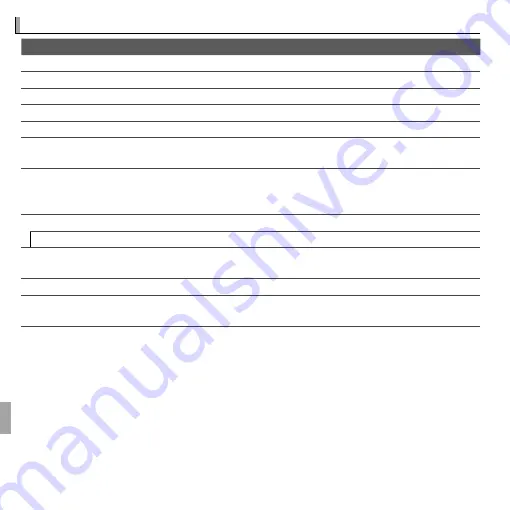
104
Appendix
Specifi cations
Specifi cations
System
Model
Model
Digital Camera FinePix Z85/Z90 Series
Digital Camera FinePix Z85/Z90 Series
Eff ective pixels
Eff ective pixels
14.2 million
14.2 million
CCD
CCD
//
-in., square-pixel CCD with primary color fi lter
-in., square-pixel CCD with primary color fi lter
Storage media
Storage media
• Internal memory
• Internal memory
(approx. 38 MB)
(approx. 38 MB)
• SD/SDHC/SDXC memory cards
• SD/SDHC/SDXC memory cards
File system
File system
Compliant with
Compliant with
D
D
esign Rule for
esign Rule for
C
C
amera
amera
F
F
ile System
ile System
(DCF)
(DCF)
, Exif 2.3
, Exif 2.3
File format
File format
• •
Still pictures
Still pictures
: Exif 2.3 JPEG
: Exif 2.3 JPEG
(compressed)
(compressed)
• •
Movies
Movies
: AVI-format Motion JPEG
: AVI-format Motion JPEG
Image size
Image size
(pixels)
(pixels)
• •
O
O
4 : 3
4 : 3
: 4,320 × 3,240
: 4,320 × 3,240
• •
O
O
16 : 9
16 : 9
: 4,320 × 2,432
: 4,320 × 2,432
• •
P
P
4 : 3
4 : 3
: 3,072 × 2,304
: 3,072 × 2,304
• •
P
P
16 : 9
16 : 9
: 3,072 × 1,728
: 3,072 × 1,728
• •
Q
Q
4 : 3
4 : 3
: 2,048 × 1,536
: 2,048 × 1,536
• •
Q
Q
16 : 9
16 : 9
: 1,920 × 1,080
: 1,920 × 1,080
Lens
Lens
Fujinon 5 × optical zoom lens, F3.9
Fujinon 5 × optical zoom lens, F3.9
(wide angle)
(wide angle)
– F4.9
– F4.9
(telephoto)
(telephoto)
Focal length
Focal length
f=5.0 mm–25.0 mm
f=5.0 mm–25.0 mm
(35-mm format equivalent: 28 mm–140 mm)
(35-mm format equivalent: 28 mm–140 mm)
Digital zoom
Digital zoom
• •
4 : 3
4 : 3
: Approx. 6.8 ×
: Approx. 6.8 ×
(up to 34 × when combined with optical zoom)
(up to 34 × when combined with optical zoom)
• •
16 : 9
16 : 9
: Approx. 5.1 ×
: Approx. 5.1 ×
(up to 25 × when combined with optical zoom)
(up to 25 × when combined with optical zoom)
Aperture
Aperture
F3.9/F6.2
F3.9/F6.2
(wide angle),
(wide angle),
F4.9/F8.0
F4.9/F8.0
(telephoto)
(telephoto)
; 2 step
; 2 step
Focus range
Focus range
(distance from front of lens)
(distance from front of lens)
Approx. 60 cm (1.9 ft.)–infi nity
Approx. 60 cm (1.9 ft.)–infi nity
(wide angle)
(wide angle)
; 1.0 m (3.2 ft.)–infi nity
; 1.0 m (3.2 ft.)–infi nity
(telephoto)
(telephoto)
• •
Macro
Macro
: approx. 9 cm–80 cm/3.5 in.–2.6 ft.
: approx. 9 cm–80 cm/3.5 in.–2.6 ft.
(wide angle)
(wide angle)
; 40 cm–80 cm/1.3 ft.–2.6 ft.
; 40 cm–80 cm/1.3 ft.–2.6 ft.
(telephoto)
(telephoto)























