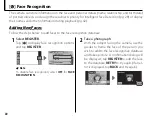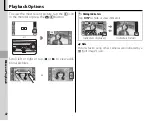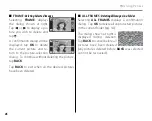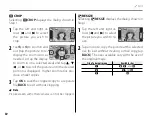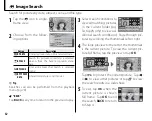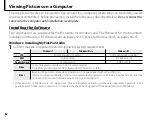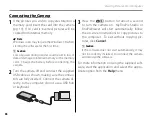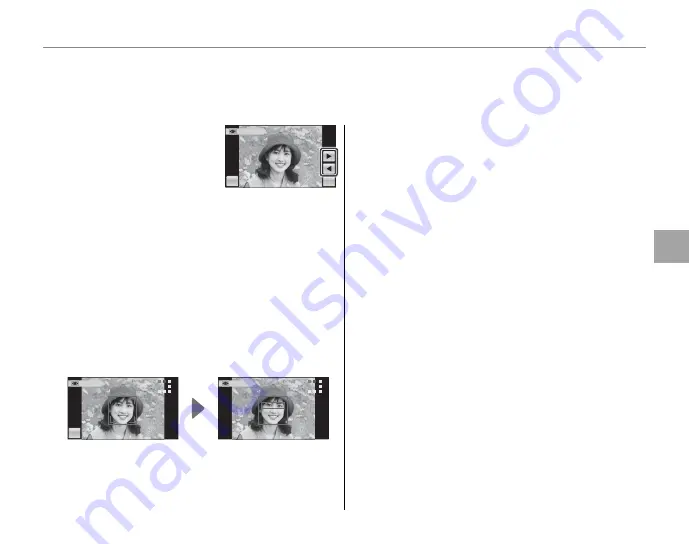
51
More
on
P
lay
bac
k
j
Edit
1
Selecting
B
RED EYE
REMOVAL
displays the
dialog shown at right. Tap
the left and right arrows
(
8
and
9
) to select a pic-
ture.
2
Tap
OK
. The message shown below at left will
be displayed while the camera analyses the im-
age (to exit without creating a copy, tap
STOP
);
if red-eye is detected, the message shown be-
low at right will be displayed while the camera
processes the image to create a copy with re-
duced red-eye.
DETECTING
STOP
REMOVING
1
Notes
• Red eye may not be removed if the camera is unable
to detect a face or the face is in profi le. Results may
diff er depending on the scene. Red eye can not be
removed from pictures that have already been pro-
cessed using red-eye removal or pictures created
with other devices.
• The amount of time needed to process the image
varies with the number of faces detected.
• Copies created with
B
RED EYE REMOVAL
are indi-
cated by a
e
icon during playback.
B
B
RED EYE REMOVAL
RED EYE REMOVAL
This option is used with pictures taken using Intelligent Face Detection to create copies that have been
processed to remove red eye.
REMOVAL OK?
BACK
OK
REMOVAL OK?
BACK
OK