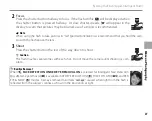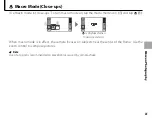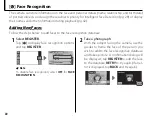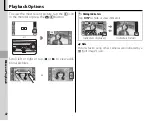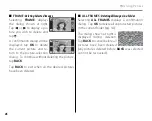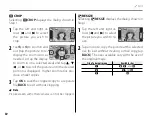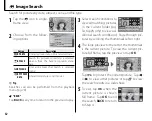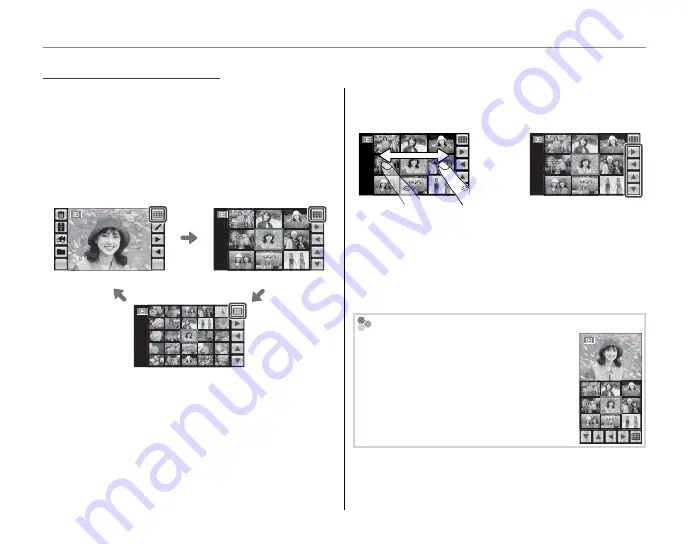
44
Playback Options
To view pictures nine at a time, tap
G
in single-
frame view. The number of pictures displayed
changes each time you tap
G
(you can also select
j
with the camera zoom control to increase the
number of pictures displayed or
i
to decrease
the number of pictures).
MENU
DISP
1 frame
9 frames
25 frames
In 9- and 25-frame views, scroll left or right or tap
6
,
7
,
8
, or
9
to view more pictures.
or
Tap a picture to view it full screen.
1
Note
When you tap a picture to display it full screen, the
folder containing the selected picture becomes the
current folder (pg. 54).
Rotating the Camera
When the camera is held in “tall” (por-
trait) orientation, the highlighted pic-
ture appears at the top of the display.
Tap
6
,
7
,
8
, or
9
to highlight pictures
and tap the picture at the top of the dis-
play to view it full screen.
Multi-Frame Playback
Multi-Frame Playback