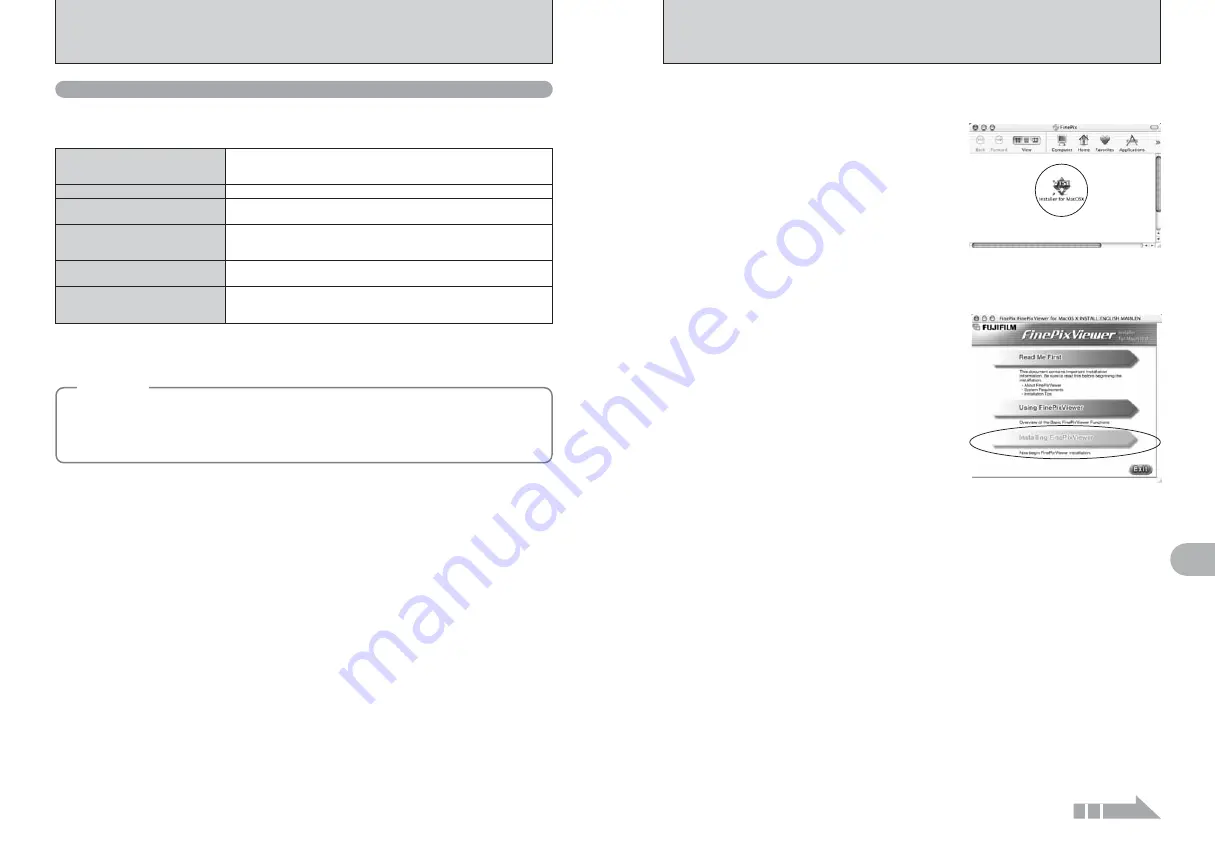
87
Software
Installation
5
86
Continued
5.2 INSTALLATION ON A Mac OS X
Pre-installation checklist
To run this software, you must have the hardware and software described below. Check your
system before you begin the installation.
■
Hardware and software requirements
Compatible Mac
Power Macintosh G3
✽
1
, PowerBook G3
✽
1
,
Power Macintosh G4, iMac, iBook,
Power Macintosh G4 Cube, or PowerBook G4, Power Macintosh G5
Operating System
Mac OS X (compatible with version 10.2.8 to 10.3.9)
✽
2
RAM
192 MB minimum
256 MB or better recommended
Hard disk space
Amount required for installation: 200 MB minimum
Amount required for operation: 400 MB minimum
(When using ImageMixer VCD2 LE for FinePix: 2 GB or better)
Display
800
×
600 pixels or better, at least 32,000 colors
(When using ImageMixer VCD2 LE for FinePix: 1024
×
768 or better)
Internet connection
✽
3
i
To use the FinePix Internet Service or mail attachment function
An Internet connection or e-mail transmission software is needed
i
Connection speed: 56 k or better recommended
✽
1 Models with a USB port as a standard feature
✽
2 This software does not support QuickTime 7.
✽
3 Required to use the FinePix Internet Service. The software can still be installed even if you do not have an Internet
connection.
◆
Notes
◆
i
Connect the camera directly to the Macintosh using the USB cable (mini-B). The software may not
operate correctly if you use an extension cable or connect the camera via a USB hub.
i
Push the USB connector fully into the socket to ensure that it is securely connected. The software
may not operate correctly if the connection is faulty.
i
Additional USB interface board is not guaranteed.
1
Turn your Macintosh on and start up Mac OS X. Do not launch any other applications.
2
When the bundled CD-ROM is loaded into the CD-
ROM drive, the “FinePix” icon appears. Double-click
the “FinePix” icon to open the “FinePix” volume
window.
3
Double-click on “Installer for MacOSX”.
5
The “Authenticate” dialog appears.
Enter the name and password for the administrator account and then click the [OK] button.
✽
✽
The administrator account is the user account used for Mac OS X installation and you can confirm the user account
in the Accounts dialog in the System Preferences.
4
The Installer setup dialog appears. Click the
[Installing FinePixViewer] button.
●
!
For more information on what is installed, click the [Read Me
First] button and [Using FinePixViewer] button.
The “License” dialog appears. Read the agreement carefully and then, if you agree to the terms
of the Agreement, click the [Accept] button.
6
7
The “Read me” dialog appears. Click the [Continue] button.
Summary of Contents for FinePix Z 2
Page 60: ...119 118 ...
















































