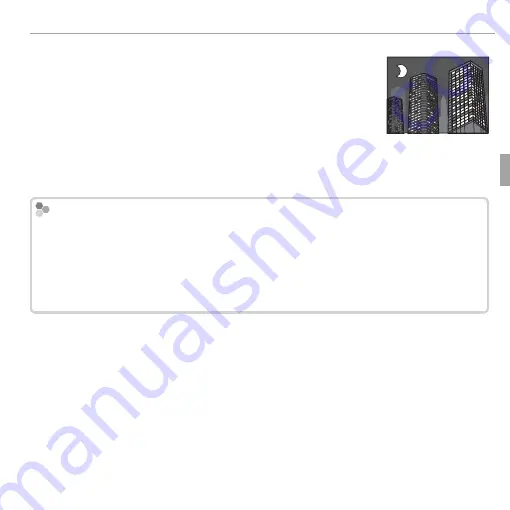
27
More on Photography
Shooting Mode
■
j
PRO LOW-LIGHT
Each time the shutter button is pressed, the camera makes
four exposures and combines them into a single photo-
graph. Use to reduce noise and blur when photographing
poorly lit subjects or static subjects at high zoom ratios.
R
A single combined photograph may not be created with some
scenes or if the subject or camera moves during shooting. Do not move the camera
until shooting is complete.
PRO LOW-LIGHT
PRO LOW-LIGHT
To save unprocessed copies of pictures taken in this mode, select
ON
for the
t
SAVE ORIGINAL IMAGE
option in the setup menu (
P
88).
Q
Keep the camera steady during shooting.
Q
Frame coverage is reduced.
Q
The camera may make fewer than four exposures in some situations.
Summary of Contents for Finepix XP60 series
Page 129: ...111 Memo Memo ...
















































