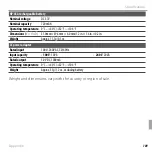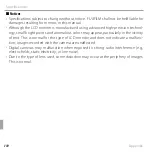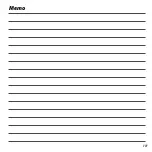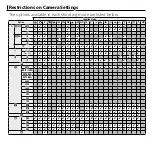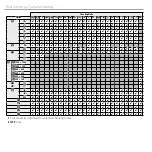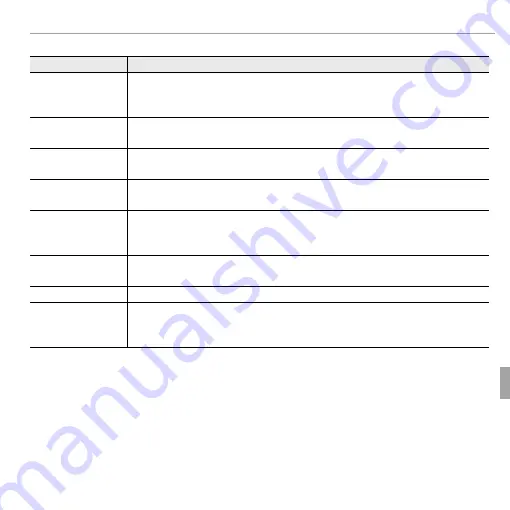
99
Troubleshooting
Problems and Solutions
Connections/Miscellaneous
Problem
Problem
Solution
Solution
No picture or sound.
No picture or sound.
• •
The camera is not properly connected
The camera is not properly connected
: Connect the camera properly (
: Connect the camera properly (
P
P
54).
54).
• •
Input on the television is set to “TV”
Input on the television is set to “TV”
: Set input to “HDMI”.
: Set input to “HDMI”.
• •
The volume on the TV is too low
The volume on the TV is too low
: Adjust the volume.
: Adjust the volume.
The computer does not
The computer does not
recognize the camera.
recognize the camera.
Be sure the camera and computer are correctly connected (
Be sure the camera and computer are correctly connected (
P
P
62).
62).
Pictures can not be
Pictures can not be
printed.
printed.
• •
The camera is not properly connected
The camera is not properly connected
: Connect the camera correctly (
: Connect the camera correctly (
P
P
55).
55).
• •
The printer is off
The printer is off
: Turn the printer on.
: Turn the printer on.
Only one copy is printed/
Only one copy is printed/
the date is not printed.
the date is not printed.
The printer is not PictBridge compatible.
The printer is not PictBridge compatible.
The camera is unre-
The camera is unre-
sponsive.
sponsive.
• •
Temporary camera malfunction
Temporary camera malfunction
: Remove and reinsert the battery (
: Remove and reinsert the battery (
P
P
7).
7).
• •
The battery is exhausted
The battery is exhausted
: Charge the battery (
: Charge the battery (
P
P
14) or insert a fully-charged spare battery
14) or insert a fully-charged spare battery
((
P
P
7).
7).
The camera does not
The camera does not
function as expected.
function as expected.
Remove and reinsert the battery (
Remove and reinsert the battery (
P
P
7). If the problem persists, contact your FUJIFILM dealer.
7). If the problem persists, contact your FUJIFILM dealer.
No sound.
No sound.
Turn silent mode off (
Turn silent mode off (
P
P
82).
82).
Time and date stamps
Time and date stamps
• •
Time and date stamps are not correct
Time and date stamps are not correct
: Set the camera clock (
: Set the camera clock (
P
P
18).
18).
• •
Time and date stamps appear on photographs
Time and date stamps appear on photographs
: Time and date stamps can not be deleted. To
: Time and date stamps can not be deleted. To
prevent stamps appearing on new photographs, select
prevent stamps appearing on new photographs, select
OFF
OFF
for
for
U
U
DATE STAMP
DATE STAMP
( (
P
P
89).
89).
Summary of Contents for Finepix XP60 series
Page 129: ...111 Memo Memo ...