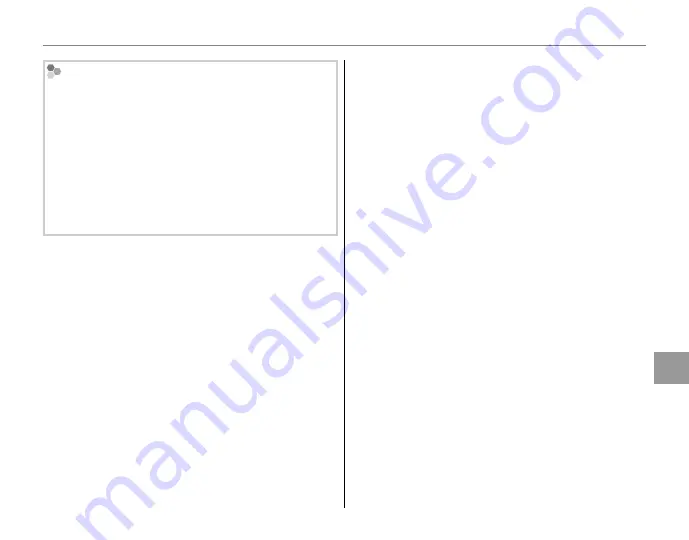
87
Men
u
s
Using the Menus: Shooting Mode
Removing face recognition during playback
Select
S
ERASE FACE RECOG.
in the playback menu
(pg. 91). When this option is selected, the camera will
zoom in on an area in the current picture that it has
matched with a face in the face recognition database.
If the match is not correct, press
MENU/OK
to remove
the link to the face recognition database.
1
Note
Face recognition links cannot be removed from cop-
ies resized or cropped to a size of
a
or smaller.
J
J
AE BKT EV STEPS
AE BKT EV STEPS
Choose the size of the exposure bracketing incre-
ment used when
O
(AE bracketing) is selected in
continuous shooting mode (pg. 41).
Choose from increments of ±
1
/
3
EV, ±
2
/
3
EV, and
±1 EV (for an explanation of the term “EV,” see the
Glossary on page 123).
I
I
FLASH
FLASH
Adjust flash brightness. Choose from values be-
tween +
2
/
3
EV and –
2
/
3
EV. The default setting is ±0.
Note that the desired results may not be achieved
depending on shooting conditions and the dis-
tance to the subject.
Summary of Contents for FINEPIX SL240 SERIES
Page 16: ...xvi Memo ...
Page 147: ...131 Memo ...






























