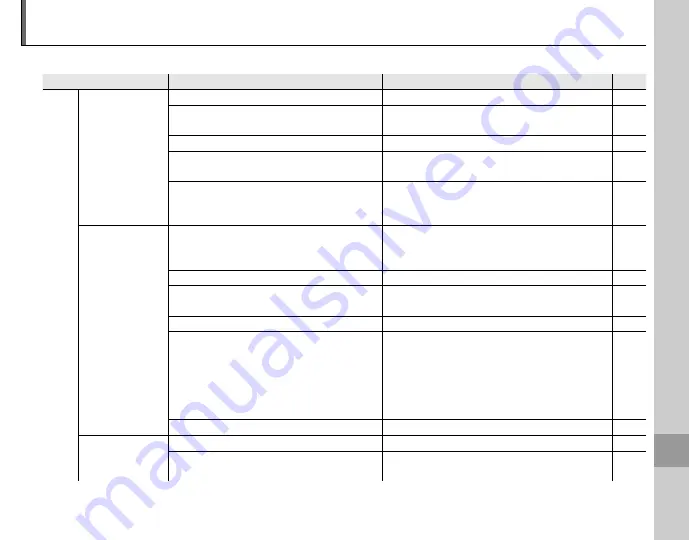
107
Tr
o
u
b
le
sh
o
o
ti
n
g
Troubleshooting
Power and Battery
Problem
Problem
Possible cause
Possible cause
Solution
Solution
Page
Page
Power
supply
The camera does
not turn on.
The batteries are exhausted.
Insert fresh or fully-charged spare batteries.
9
The batteries are not in the correct orienta-
tion.
Re-insert the batteries in the correct orienta-
tion.
9
The battery-chamber cover is not latched.
Latch the battery-chamber cover.
10
The AC power adapter and DC coupler are
not connected properly.
Make sure that the AC power adapter and DC
coupler are properly connected.
—
The camera has been left for an extended
period with no batteries inserted and the
AC power adapter/DC coupler unplugged.
After inserting the batteries or connecting the
AC power adapter/DC coupler, wait a few mo-
ments before turning the camera on.
—
The batteries run
down quickly.
The batteries are cold.
Warm the batteries by placing them in a pocket
or other warm place and re-insert them in the
camera immediately before taking a picture.
vi
There is dirt on the battery terminals.
Clean the terminals with a soft, dry cloth.
—
ON
is selected for
MONITOR SUNLIGHT
MODE
.
Select
OFF
to reduce the drain on the battery.
6
The camera is in
M
mode.
Select another shooting mode.
22
The batteries are new, have been left unused
for an extended period, or have been re-
charged without first being fully discharged
(rechargeable Ni-MH batteries only).
Discharge Ni-MH batteries using the
P
DISCHARGE
option and recharge them in a battery charger (sold
separately). If the batteries do not hold a charge af-
ter repeated discharging and recharging, they have
reached the end of their service life and must be
replaced.
102
u
CONTINUOUS
is selected for
F
AF MODE
. Select a different focusing option.
80
The camera turns
off suddenly.
The batteries are exhausted.
Insert fresh or fully-charged spare batteries.
9
The AC power adapter or DC coupler has
been disconnected.
Make sure that the AC power adapter and DC
coupler are properly connected.
—
Troubleshooting
















































