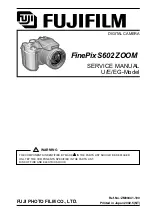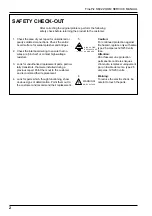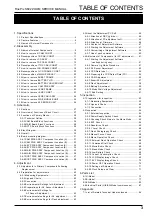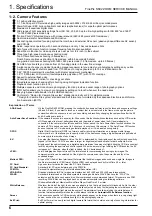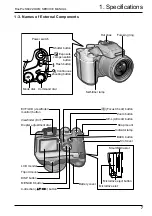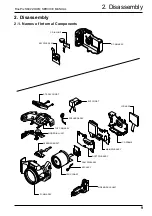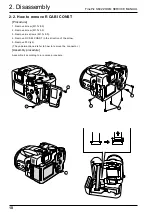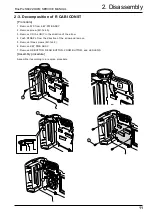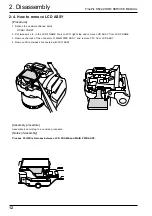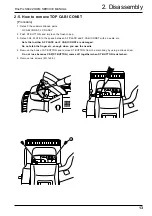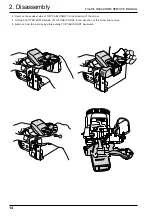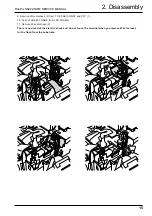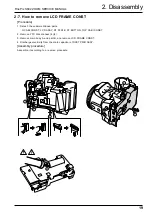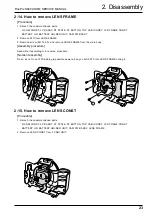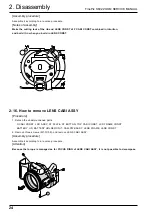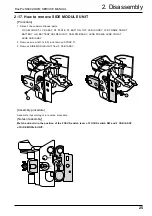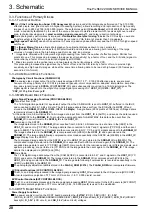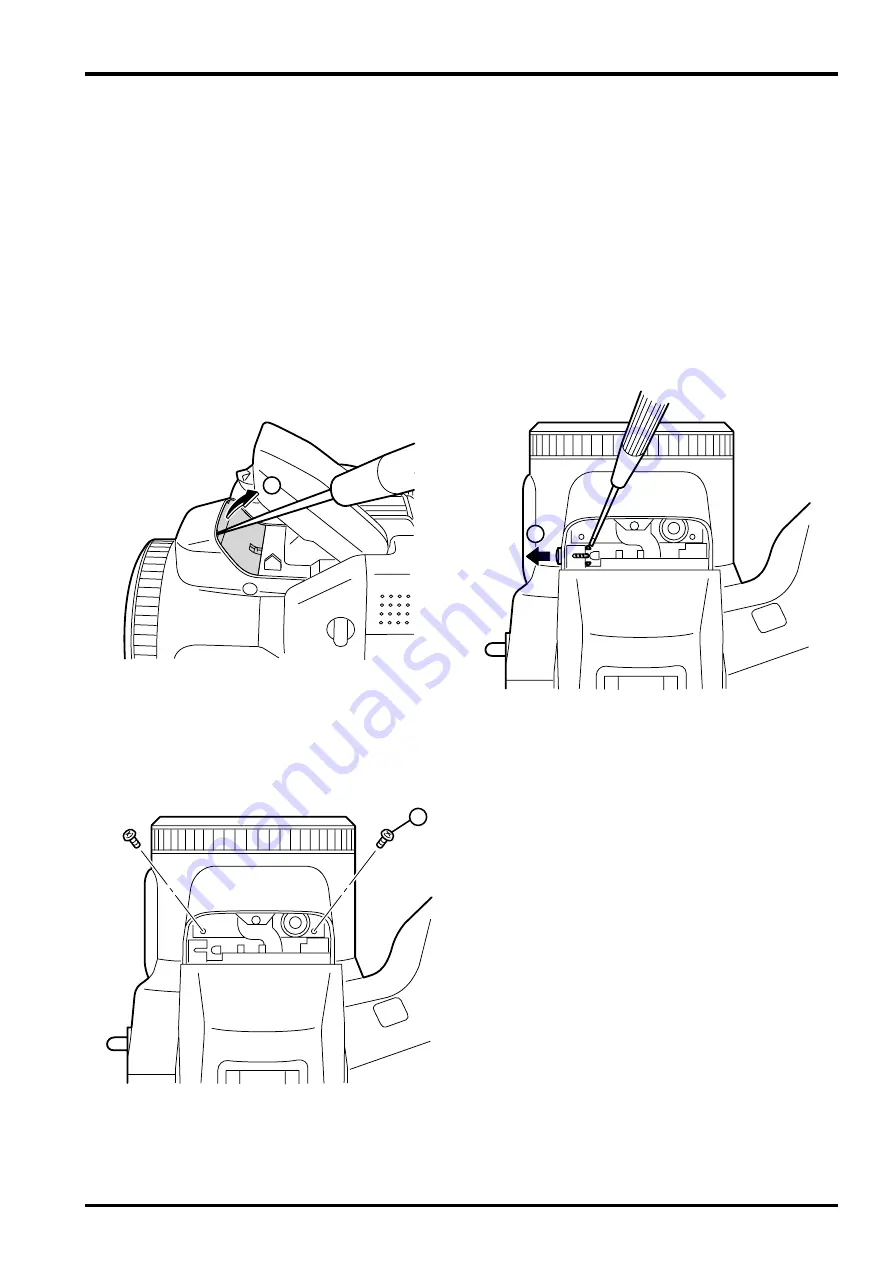
13
FinePix S602 ZOOM SERVICE MANUAL
2. Disassembly
2-5. How to remove TOP CABI CONST
[Procedure]
1. Detach the undermentioned parts.
R CABI CONST, LCD ASSY
2. Push ST BUTTON, and improve the flash in pop.
3. Detach AF PLATE to the space between AF PLATE and F CABI CONST with a needle etc.
Note that neither AF PLATE nor F CABI CONST are damaged.
Do not stab the finger etc. enough when you use the needle.
4. Remove the hook of ST BUTTON and remove ST BUTTON from the main body by using a minus driver.
Do not lose because CSP(ST BUTTON) comes off together when ST BUTTON is detached.
5. Remove two screws (M1.7x5.5).
3
4
5