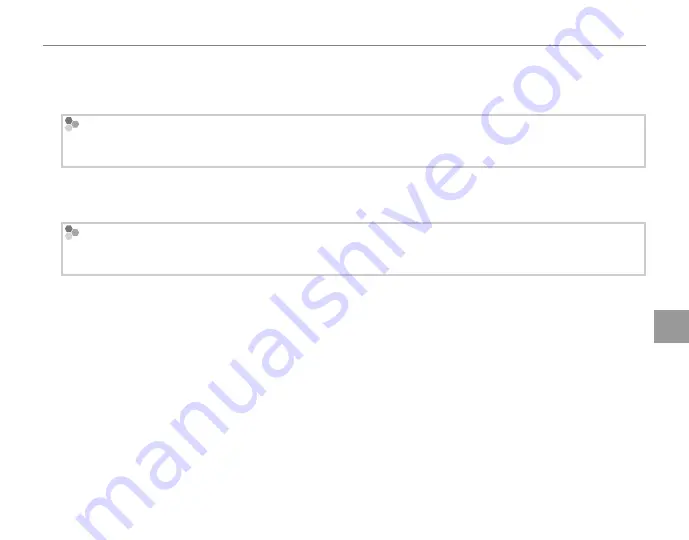
69
Co
n
n
e
ct
io
n
s
Viewing Pictures on a Computer
2
Start the computer. Log in to an account with administrator privileges before proceeding.
3
Exit any applications that may be running and insert the installer CD in a CD-ROM drive.
Windows 7/Windows Vista
If an AutoPlay dialog is displayed, click
SETUP.EXE
. A “User Account Control” dialog will then be displayed;
click
Yes
(Windows 7) or
Allow
(Windows Vista).
The installer will start automatically; click
Install MyFinePix Studio
and follow the on-screen in-
structions to install MyFinePix Studio.
If the Installer Does Not Start Automatically
If the installer does not start automatically, select
Computer
or
My Computer
from the Start menu, then
double-click the
FINEPIX
CD icon to open the FINEPIX CD window and double-click
setup
or
SETUP.EXE
.
4
If prompted to install Windows Media Player, DirectX, or .NET Framework, follow the on-screen in-
structions to complete installation.
5
Remove the installer CD from the CD-ROM drive when installation is complete. Store the installer
CD in a dry location out of direct sunlight in case you need to re-install the software. The version
number is printed at the top of the CD label for reference when updating the software or contacting
customer support.
Installation is now complete. Proceed to “Connecting the Camera” on page 72.
Summary of Contents for FINEPIX S3200 Series
Page 16: ...xvi Memo ...
















































